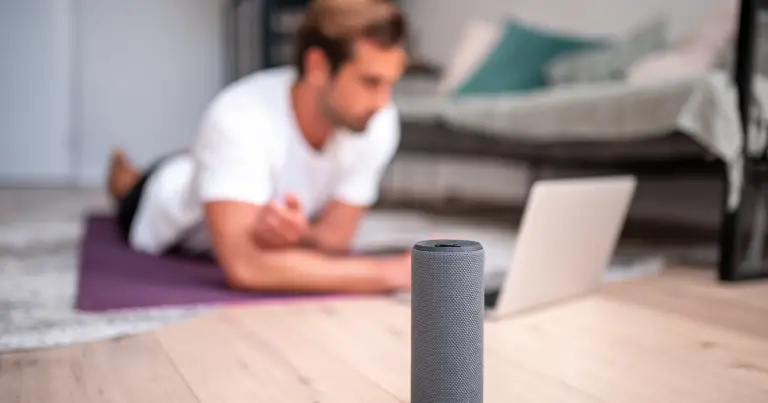Undoubtedly you might have a problem pairing your beats earbuds. No worries! We have got you covered and have written this article, How to Pair Beats Earbuds, to relieve you. Since its launch, the company has introduced eight models of earbuds. Each pair has its specific instructions for pairing.
This uniqueness of set-up procedure is the thing that might make the exhilarating moment of unboxing frustrating and time-consuming. You wouldn’t want to read all the instructions in the manual and spend time going through all the nitty-gritty of earbuds. That’s why we’ve mapped out an easy-to-understand guide to help you pair your Beats earbuds to any device you want.
One thing to Know Before Proceeding to Pairing Guide
Before connecting your beats earbuds to your mobile device or PC, you should learn about different models of beats earbuds. Each model in the series offers different connectivity options, especially knowing about the location of the power button is the key when it comes to pairing beats earbuds.
Different models and their power button locations are
● Solo Pros
The ‘mode’ button on the left earcup activates the earbuds. This is also used to control noise canceling.
● Beats Studio 3
Press the power button for five seconds until the flashlights blink.
● Beats Flex
Pressing and holding the power button until the indicator light blinks can turn on the earbuds.
● Power Beats
The button on the left earbud is used to turn on the earbud by flashing a light indicator.
● Power Beats Pro
Place the earbuds in the case while keeping the case open. Now, press the inside button until the light outside blinks.
PS: Remember that your device’s Bluetooth must be kept on and in sync with your earbuds.
Read my article: How To Pair Jlab Jbuds Air (Step by Step Guide)
How to Pair Beats Earbuds to Android Device?
Connecting your beats earbuds with the android device is a piece of cake. You need to turn on the Bluetooth of your android device. Now make your earbuds discoverable, and after that, pairing is easy. Some easy steps to pair earbuds with an android phone are
- First, turn on your beats earbuds by pressing and holding the power button for a few seconds.
- Now, launch the settings on your android device
- Tap on Network & Connections icon.
- Toggle the Bluetooth icon and enable it
- Look below the paired devices to find your wireless earbuds
- After locating the earbuds, tap on the pair button to start pairing
- When the pairing is successful, your earbuds show as connected to your device
- When you turn off Bluetooth, switch off your earbuds. When you turn them on next time, they will automatically connect if in range.
How to Pair Beats Earbuds to iPhone Device?
One good thing is that pairing wireless earbuds to iPhone devices is similar to Android.
Here are the steps you can follow for a successful pairing.
- Press the power button and hold it for a few seconds to turn on the beats wireless earbuds
- Now launch the settings on your iPhone device
- Now tap the Bluetooth icon to enable it
- Your earbuds will appear in the My devices or other devices section. After locating earbuds, tap the pair option to initiate pairing.
- After successful pairing, you can see your earbuds connected to your iPhone.
Watch this video on How to Pair Beats Earbuds:
How to Pair Beats Earbuds to Windows Laptop or PC?
Connecting your beats earbuds to a laptop or PC is not very simple. You have to pair it manually, following a few more steps than an android device. Here are steps you can follow to connect your beats earbuds to a laptop or PC.
- First of all, turn on the earbuds by pressing and holding the power button
- Now click on the windows start menu at the lower left corner of your laptop screen
- Just above the power icon, click on the settings to launch it
- Click on the ‘Devices’ icon
- Now click on the ‘Bluetooth & other devices options’ under the devices
- Now enable the Bluetooth by tapping it
- Proceed next by clicking Add Bluetooth or other devices
- When you click on Bluetooth, your laptop will start searching for other Bluetooth-enabled devices
- When your device is connected, a notification will appear showing “your device is ready to go”.
Now enjoy the music, Videos, and games sitting on a couch or while traveling. One quick way is to search for Bluetooth in the windows search bar directly. But beats wireless earbuds only support devices with built-in Bluetooth functionality.
How to Pair Beats Earbuds to Mac?
Pairing your beats earbuds with Mac is simple, and you can follow the following steps to pair it successfully.
- Turn on your beats wireless earbuds by pressing and holding the power button.
- Now go to the Mac menu by tapping on the apple icon
- Find the Bluetooth and enable it
- Now find your wireless beats earbuds from your devices and tap Connect
- Connecting may take a few seconds.
- Once connected, there is no need to repeat the whole process when you turn on your beats earbuds.
If you connect your wireless earbuds to another device, you must go through the process again to connect again.
How to Pair Beats Earbuds to Chromebook?
Most Chromebooks come with built-in Bluetooth functionality. You just need to follow these instructions to pair your beats earbuds with your Chromebook.
- Turn on the beats wireless earbuds by pressing and holding the power button.
- Now open the quick settings panel on your Chromebook device
- Search for Bluetooth from different options. After locating it, enable it.
- Your device automatically starts searching the other Bluetooth devices
- Click on your beats wireless earbuds and connect them
- Follow if any additional instruction is required
Now you can enjoy music, play audio files, watch movies and work, whatever you like.
What if My device is Showing an Error in Pairing to Deices?
You may encounter a problem where your wireless earbuds can’t connect to devices like Androids, iPhones, Mac, etc. This problem may arise for several reasons. Sometimes your device cannot recognize your beats wireless earbuds.
Another possibility is that one device is already connected, and you’re trying to connect a new one. Even if they worked well past time, problems might arise while connecting two devices. Some of the tips you can follow to eradicate connectivity problems are:
- Beats wireless earbuds can connect to one device at a time, so switch off any other device that had been connected in the past and reconnects
- Reboot your devices to connect successfully
- Ensure both devices are in the range
- Update your driver if you don’t see any other problem
- One tip is to restart the beats earbuds by holding the power button for a long time and turning it back on.
- Factory reset your beats earbuds to make them clear of problems. Every model has instructions for resetting the wireless earbuds; see the manual to know about it.
Conclusion

The easy-to-follow guide helps you learn step-by-step how to pair beat earbuds. After reading this, you can ensure a seamless connection. You can enjoy a variety of tracks and movies, whatever you want. Also, the beats excellent audio quality further enhances your experience by providing a rich sound.