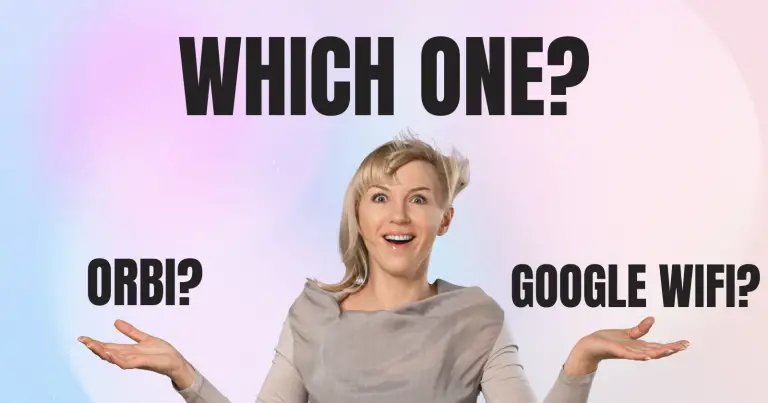Most of us have a Jlab Jbuds Air, which we use almost daily for our devices. Let’s take a look at How To Pair Jlab Jbuds Air successfully and a few precautions. Bluetooth can be tricky at times. We get it.
It is an evolving technology that is constantly improving. Still, it’s reliable and fun and (thankfully) avoids the clutter of cords. Thanks to Bluetooth technology, you can be more mobile on the go and get started.
How to use headphones?
The operation of wireless headphones is much easier than in the case of wired ones, but here you should also follow a few rules:
1. If headphones are used in public places and on the street, it is worth choosing models with incomplete noise reduction to hear what is happening.
2. In the case of using vacuum devices that provide high sound insulation, it is recommended to listen to audio at a partial volume;
headphones, like smartphones, are advisable to treat regularly with an antiseptic.
3. While listening in the rain and snowfall, the device should be hidden under a headdress in order to avoid moisture ingress;
4. As a rule, at low air temperatures, the headset battery runs out faster, so in winter, before going outside, you should take care of a full charge.
5. So that the wireless device does not fall out of the ears at the most inopportune moment, it is recommended to choose the right size for individual silicone ear tips.
First Setup
- Auto-Connecting Headphones
A. Remove the headphones from the charging case and remove the stickers.
B. Press and hold both touch sensors for more than 3 seconds to turn them on. The left earpiece turns white and the right earpiece flashes blue/white to indicate that it is ready to pair with your device. Connecting To Bluetooth
Select “JLab JBuds Air Executive” in your device settings. The voice prompt “Bluetooth connected” accompanied by a solid white light will indicate that you are connected.
Adding New / Additional Bluetooth Devices:
Turn off Bluetooth on any previously connected device. Turn on Bluetooth on the new device. Take the headphones out of the case. The headphones will automatically enter Bluetooth pairing mode. Select “JLab JBuds Air Executive” in device settings to connect.
In The Box
Buttons Function
| SOUND DOWN: One press. SIRI (iOS) or OK GOOGLE (ANDROID): Double-tap.TRACKING: Press and hold for more than 1 second.CHANGE EQUALIZER: Triple press. (JBuds Air Exec will switch 3 EQ settings)ENABLE: Press and hold for more than 3 seconds. | VOLUME UP: One press.PLAY / PAUSE : Press twice.WAY FORWARD: Press and hold for more than 1 second.ANSWER: One click.HANG UP: Double tap.MUTE INCOMING CALLS: Press and hold for more than 1 second.BE CAREFUL ON/OFF: Triple press.ENABLE: Press and hold for more than 3 seconds. |
Voice Offers
“Hi”: Enable
“Headphones connected” : Headphones are connected to each other
“Ready to pair”: JBuds Air Exec is ready to pair with a Bluetooth device
“Bluetooth connected”: Headphone is connected to a device
“Battery full”: 100-80%
“Medium battery level”: 80-20%
“Low battery”: Less than 20% When the power drops to 10%
, “Low battery” will play
“Goodbye”: Shutdown
Turn Off The Headphones Without Charging:
Enter the Bluetooth device settings and turn off the JBuds Air Executive. The headphones will turn off after 3 minutes.
Eq Modes
Triple tap the left earbud for various equalizer settings. Voice prompts will indicate EQ settings (JBuds Air Exec will toggle 3 EQ settings)
CHARGING THE HEADPHONES
- Putting the earbuds into the charging case will turn off the earbuds and start charging. Blue lights indicate that the earbuds are charging and turn off when fully charged.
When the earbuds are taken out of the case, they automatically turn on and reconnect to your device.
Charging Case
Connect the JBuds Air Executive to a computer or USB 5V 1A (or less) output device.
Fitting
Try the optional Cush Fins and all ear tips for the best fit and proper fit.
Place the earpiece in your ear canal and twist slightly to adjust it for maximum comfort.
Elimination
Watch this video: How To Pair Jlab Jbuds Air (Step by Step Guide)
No Sound From The Left Headphones Or The Headphones Are Disconnected From The Others (Manual Reset)
- Enter your Bluetooth device settings and forget about JBuds Air Executive. Rice A
- Open the charging case door and leave both earbuds inside. Starting with ONE earbud, quickly tap the touch sensor 4 times. The indicator will flash blue 4 times and then turn solid blue. Leave the earbuds in the charging case. Rice C1
- Repeat the same with the other earpiece. Quickly tap the touch sensor 4 times. The indicator will flash blue 4 times and then turn solid blue. Rice C2
- Remove both earbuds from the charging case and keep them no more than 2 inches apart. Wait until the left earpiece turns white and the right earpiece turns blue/white. You are now ready to pair with your Bluetooth device.
Bluetooth Device Will Not Connect / Will Not Connect
- Enter your Bluetooth device settings and forget about JBuds Air Executive. A
- Turn Bluetooth off and then on. B
- Take the headphones out of the case. Wait until the left light turns solid white and the right light flashes blue/white.
- To reconnect, select “JLab JBuds Air Executive” in the device settings.
Quick Tips: How To Pair Jlab Jbuds Air
- Dry the earphones completely before placing them in the charging case to avoid damaging the case. The earbuds are sweat and water resistant, but the case is not.
- The Bluetooth connection is established from the right earbud. For the most stable connection, keep your device close to your right side or in your right pocket.
- If you prefer to wear only one earpiece, you must wear the right earpiece.
- Only ONE Bluetooth device can be connected at a time. Turn off Bluetooth on unwanted devices and turn on Bluetooth on the selected device to connect.
Read my article: JBL 9.1 vs Sonos Arc: KEY DIFFERENCES
Warning
Dry the earbuds completely before placing them in the charging case. If the earbuds are damp or damp, it may damage the charging case. The warranty will be void if water/sweat damage is found on the charging case.
Warm Up Your Headphones
Optional: Burn-in is the process of training new audio hardware. We recommend 40 hours of break-in for most headphones for optimal performance. The main purpose of the process is to weaken the diaphragm of newly created headphones and stress the headphone driver.
Normal day-to-day use can also burn your headphones, although JLab’s proprietary recording technology provides the perfect combination of sounds and frequency fluctuations to achieve this.
Troubleshooting Tips:
Earbud does not connect to Bluetooth devices.
- Navigate the device settings, turn Bluetooth off and on again. This will reset the search for Bluetooth.
- If the earbud was previously connected to your Bluetooth device, forget “Epic Air R” or “Epic Air L” in the Bluetooth settings.
- Follow the PAIR TO BLUETOOTH guide to connect.
Epic Air: Pair your earbuds together
- Turn on both earbuds.
- Press the power/pairing button on an earbud twice until it flashes white quickly.
- Press the other earbud’s power/pairing button twice until it quickly flashes white.
Wait 10 seconds and the light on the earbuds should slowly pulse white. Your Epic Air earbuds are not paired together. The next time you turn them on, they will automatically pair with each other.
Touch
Sensor Recalibration. Recalibrating your Epic Air touch sensors can resolve inconsistencies related to:
- Volume up / down
- Play / Pause
- Track forward/backward
- Recalibrate one earbud at a time.
- Turn on an earphone.
- After turning it on, press the power/pairing button 10 times (the LED should now be solid white).
- Hold the earphone by the outside of the earphone case or by the hook. Make sure nothing is touching the touch sensor.
- Press the power/pairing button once (the LED indicator should blink blue).
- The earbud’s touch sensor has now been recalibrated (the earbud stays on).
- Follow the previous steps for the other earbud. Both earphones have now been successfully recalibrated.
The earbuds don’t automatically reconnect to my Bluetooth device when I turn them on again.
- With both earbuds powered on, manually go into your Bluetooth device’s settings and press “Epic Air R” or “Epic Air L”.
- If that doesn’t reconnect, turn off both earbuds and forget about “Epic Air R” or “Epic Air L” in your device settings.
- Follow the PAIR TO BLUETOOTH guide to reconnect.
Music plays on devices but not through earbuds.
- If you’re listening to music through your device but not through the earbuds, go to the device settings and reconnect the Bluetooth connection.
- Be sure to adjust the volume setting on your Bluetooth device accordingly. The earbuds will beep once when muted.
- The application used by the device can affect playback synchronization. Stop and play your music. This can fix the problem.
- If the problem persists, turn your earbuds off and on again to reestablish the Bluetooth connection with your device.
After the earbuds are plugged in and connected to the Bluetooth device, the earbud will still be included in the Bluetooth pairing.
- Navigate the Bluetooth settings and look for “Epic Air R” or “Epic Air L” trying to connect to the device.
- Press and connect to the device.
- Once connected, disconnect the earbud and forget about it. This will fix the reconnecting issue.
Possible problems and solutions
Although connecting wireless headphones is fairly simple, setting up and synchronizing devices can be difficult.
What if there is no connection?
Even if the user did everything according to the instructions, the gadget may not appear in the “available devices” section on the phone. In this case, you need to do the following:
1. make sure the headphones are charged;
2. re-enable Bluetooth;
3. restart smartphone and headset
4. check connected devices and disable unnecessary ones;
5. check if the headphones are connected to another smartphone or computer.
What if I Can’t find the device?
There may be several reasons why the phone “does not see” the headset:
1. Perhaps the devices are too far apart;
2. Smartphones or headphones are almost or completely discharged.
3. To establish a connection, you need to charge the gadget with headphones, bring the headset closer to it and, just in case, restart both devices.
What if Only one earphone works?
This problem often occurs if the headphones were not taken out of the box at the same time and, as a rule, is solved by the following simple steps:
Reconnect the device (put it in the charger and take it out again at the same time);
If the problem persists, try the headset on other devices. It is possible that the matter lies in the breakdown of one of the headphones.
What if my Jlab Jbuds Air lost sound?
No sound can be caused by:
1. Installing new programs on the phone;
2. Discharging devices;
3. Technical failure.
It is worth ensuring that the option to receive the audio signal is selected through the headphones, removing new programs that may have caused problems with sound transmission, and restarting both devices. If this does not help, contact customer support or send the gadget for diagnostics.
Precaution: How To Pair Jlab Jbuds Air
- Avoid extreme heat, cold, and humidity
- Do not drop or crush the headphones.
- Wax can build up in the tips of the headphones, reducing sound quality. Carefully remove the wax with a Q-tip or other small tool to improve the sound quality.
- If you experience discomfort or pain, try lowering the volume or temporarily stopping use.
- If you regularly experience discomfort while using this product, stop using it and consult your doctor.
- We recommend that you treat your headphones the same way you would a good pair of sunglasses and store them in a safe place when not in use.
Conclusion: How To Pair Jlab Jbuds Air

How To Pair Jlab Jbuds Air? It is not a big deal! Jlab Jbuds Air is an amazing sound device for your favorite gadgets. In this article, How To Pair Jlab Jbuds Air, we discussed how to pair them to your devices for convenience.
JLab JBuds Air Executive True Wireless Bluetooth Earbuds + Charging Case

Most of us have a Jlab Jbuds Air, which we use almost daily for our devices. Let’s take a look at How To Pair Jlab Jbuds Air successfully and a few precautions.
Product SKU: B07R5QJF48
Product Brand: JLab JBuds Air Executive
4
Pros
- Good battery life, durable case with built-in USB charge.
- Good connectivity.
Cons
- Low volume.