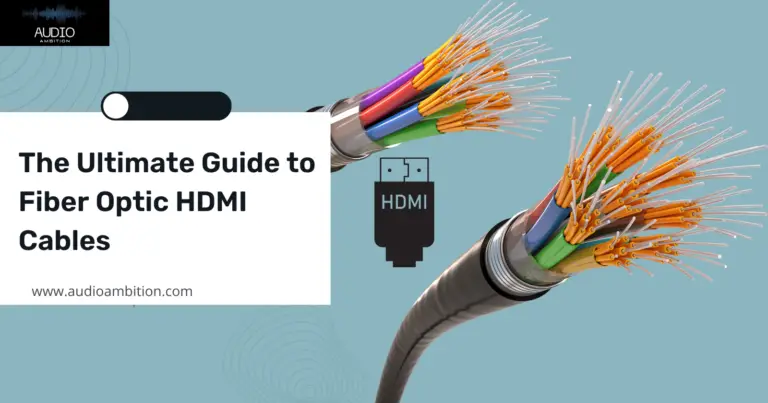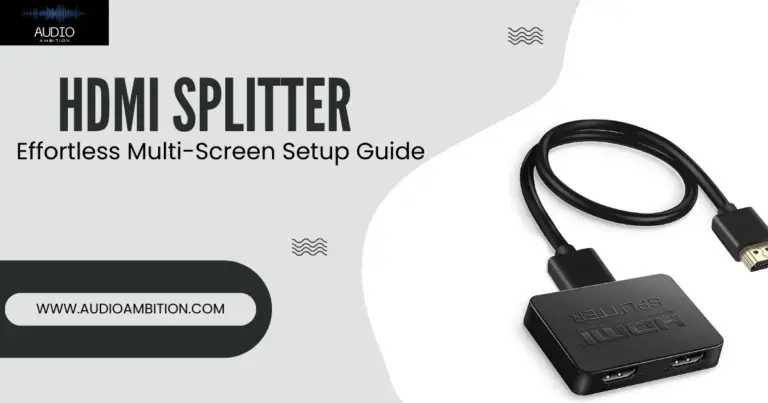Are you enjoying the perfect movie on your laptop but want to share the fun with other household members? Easy, just connect your laptop via an HDMI cable to the TV so everyone can join in the fun. Wondering how to connect HDMI cable to TV without HDMI port? This post has the answer!
How To Connect HDMI Cable to TV Without HDMI Port? Explained
Are you using an old television set with no HDMI cable? I have a solution for you. You can connect your laptop to your TV, even without an HDMI port on your TV.
HDMI stands for High-Definition Multimedia Interface.
To transfer audio and video from one device to another, you’ll need HDMI service, regardless of whether your devices have HDMI ports or not. For devices with HDMI ports, you simply need a standard HDMI cable to transfer from one to the other.
However, for devices with no HDMI ports, some kind of mediate connection is needed, usually, it depends on your TV set and the type of ports available on your TV.
This article will show you How To Connect HDMI Cable to TV Without HDMI Port.
A Device With HDMI Port to TV With No HDMI Port
Wondering How To Connect HDMI Cable to TV Without HDMI Port? Most mid-90s TV has at least a composite video input. To connect your laptop or any other device to your old TV, follow the following steps;
1). Identify The HDMI Port For Your Device
The first step to connecting to your TV is getting the right HDMI cable that suits your device’s HDMI port.
Depending on your device, like a laptop, for example, a standard HDMI cable may suffice. However, you need to make sure the HDMI cable you get fits your device’s HDMI port.
For smaller devices like cameras and portable media with small HDMI ports, you’ll need corresponding HDMI cables for such devices.
Below are different types of HDMI cables for different devices:
i). Type C/Mini-HDMI
This type of HDMI might work for devices with much smaller HDMI ports than standard HDMI cables. However, this HDMI port is most common on old DSLR cameras and camcorders.
If your device falls into this HDMI port category, this is the cable for you; a Mini-HDMI-C to HDMI A cable.
ii). Type D/Micro-HDMI
This port is even smaller than the previous Type C port. Devices like smartphones and smaller recording devices have this port Type. If your device falls in this category, you’ll need a Micro HDMI-D to HDMI-A cable.
Additionally, the length of the HDMI cable is also important. You don’t want to put any strain on the cord that connects both devices. Therefore, a longer than necessary cable is what you should get.
2). Choose The Right Adapter
For old TVs, like those built in the mid-90s. Composite video input is the best you get. However, your TV could have one of composite video input, component video input, or VGA.
Or it could have all three. In this case, selecting the port that will give the best result is imperative.
VGA provides the highest picture quality, seconded by the component video input and, finally, the composite video input. Still, wondering how to connect HDMI cable to TV without HDMI port?
Notably, you will need different adapters for different port Types:
a). Composite Video Input
You’ll need an adapter that converts HDMI to composite video for composite video input. In other words, an adapter with an HDMI and composite end.
b). VGA Input
Similar to the composite video input, you’ll need an adapter that converts HDMI to VGA. Admittedly, an adapter with an HDMI port on one end and a VGA port on the other.
c). Component Video Input
Similar to the previous two, an HDMI to component video adapter is what you’ll need.
3). Connect Your HDMI Cable To Your Device.
You probably must have connected your HDMI cable to your device. But if you haven’t, now is the time to do so. Locate the HDMI port on your device and gently plug in the cable to avoid any damage to the port or the cable.
4). Connect The Other End Of The Cable To Adapter.
Some adapters connect directly to the TV, while some have corresponding TV ports that you’ll have to connect separate cables from the TV to the adapter.
For the former, you can choose to connect the TV adapter first or the adapter to the transmitting device. It doesn’t really make any difference, likewise for the latter.
For VGA adapters, you might need to match the corresponding colors to your TV. Additionally, do not force cables in ports, the right cable will easily fit into the right port, so if it doesn’t fit, chances are you got the wrong cable. Read on to learn how to connect HDMI cable to TV without HDMI port.
5). Switch To The Hdmi Source On Your Tv
First, your TV and the other device needs to be on. Note that you can turn both on during the connection process or after the connection process.
And for most TVs and devices, the display should automatically be the same. That is, the TV should automatically display what’s on the other device.
However, if this not the case for you, navigate to the area on your TV shown in the image above.
Watch this video: How To Connect HDMI Cable to TV Without HDMI Port
A Device (Laptop) Without HDMI to a TV Without HDMI Port
Before you ask if this is even possible? Let me tell you that it is, and I am going to show you how.
If your laptop doesn’t have an HDMI port, you can still transfer the display from your laptop to your TV.
All you need are two adapters, one for your laptop to the HDMI cable, and the other is from your TV to the HDMI cable.
That’s a lot of connections right? Well. it is a very easy setup, let me show you how in the following steps.
1). Prepare Your Cables
Since you’re going to be using two adapters, you must have guessed that you’ll need two different cables as well. An HDMI cable and the corresponding TV cable, Composite, or component video input.
One end of the HDMI cable will go into the laptop adapter and the other end in the HDMI to the TV adapter (the adapter in the previous section). The TV cable will go from the TV to the other end of the HDMI to a TV adapter.
2). Choose The Right Adapters.
Your laptop might not have an HDMI port, you can connect your HDMI cable to your laptop using an adapter or converter. You need to choose an adapter that fits into the port on your laptop. The adapter will allow you to connect the HDMI end to your laptop.
And like in the previous section, you might need another adapter that will connect the TV to the HDMI end.
- Composite video input: For composite video input, you’ll need an adapter that converts HDMI to composite video. In other words, an adapter with an HDMI end and a composite end.
- VGA Input: Similar to the composite video input, you’ll need an adapter that converts HDMI to VGA. Admittedly, an adapter with an HDMI port on one end and a VGA port on the other.
- Component Video Input: Similar to the previous two, an HDMI-to-component video adapter is what you’ll need.
3). Connect Laptop Adapter To Your Laptop
You probably must have connected the adapter to your device. But if you haven’t, now is the time to do so.
Locate the port for your adapter and plug in the adapter gently to avoid any damage to the port or the cable.
4). Connect The HDMI Cable To The Adapter Connected To The Laptop
Most adapters connect directly to the laptop, while some have corresponding ports that you’ll have to connect separate cables from the laptop to the adapter.
In any case, connect one end of the HDMI cable to the adapter connected to the laptop.
5). Connect The Other End Of The HDMI Cable To The General Adapter (HDMI To TV)
The next step is to connect the other end of the HDMI cable to the adapter that would connect to the TV, (that is, the same adapter in the previous section).
This will serve as a second bridge that connects your laptop to the TV.
6). Connect Your TV To The Other End Of The Adapter
Just like in the previous section, some adapters connect directly to the TV, while some have corresponding TV ports that you’ll have to connect separate cables from the TV to the adapter.
Having selected the adapter based on your TV port, you’ll need to connect the corresponding cable from the TV to the now, only empty end of the adapter.
For VGA adapters, you might need to match the corresponding colors to your TV. Additionally, do not force cables in ports, the right cable will easily fit into the right port, so if it doesn’t fit, chances are you got the wrong cable.
7). Switch To The HDMI Source On Your TV
First, your TV and the other device need to be on. Note that you can turn both on during the connection process or after the connection process. And for most TVs and devices, the display should automatically be the same. That is, the TV should automatically display what’s on the other device.
How to ensure that the audio plays through the TV speaker?
To ensure that the audio plays through the TV speaker, you need to tweak some settings on your laptop.
Windows: For a windows laptop, right-click on your volume button and follow the directions, click on sound settings, select the audio output device.
Mac: Navigate to the Apple menu, then System Preferences, click on Sound, and then output and select the audio output device.
Conclusion: How To Connect HDMI Cable to TV Without HDMI Port

So, How To Connect HDMI Cable to TV Without HDMI Port? There you have it. With the right connections, your family can share in your fun. Or you can enjoy your display on a bigger screen. I hope you know how to connect HDMI cable to TV without HDMI port. If you have any questions, let us know in the comments,