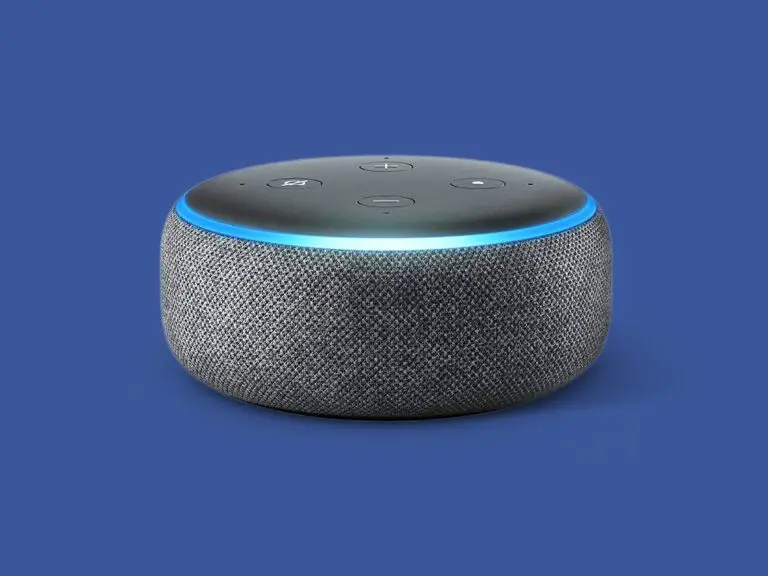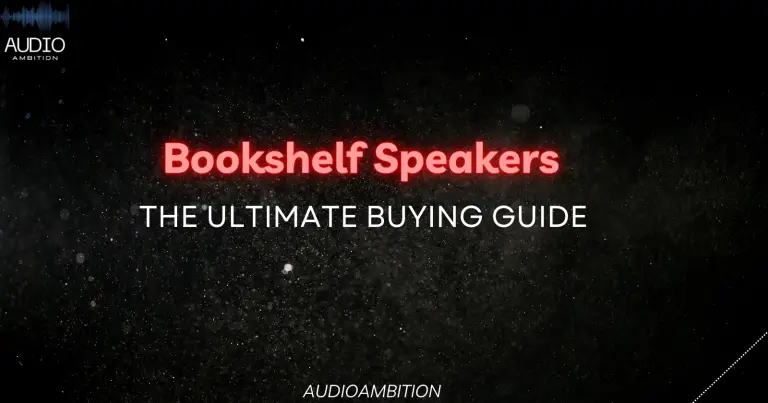Sonos is a multi-room home sound system with several speakers and soundbars within its portfolio. All Sonos speakers can seamlessly link with each another over a mesh Wi-Fi network called Sonosnet.
You can connect two or more Sonos speakers together to ensure that they all play the same music. This option is very useful if you’re throwing a party or want to play the same music in different rooms at the same time. But how many speakers can be connected to Sonos at once?
Continue reading to find out how many speakers can connect to Sonos at the same time and how to connect multiple speakers in a group.
How Does Sonos Work?
Sonos connects to other Sonos devices and home devices via a Wi-Fi network. This network is more stable than Bluetooth and doesn’t suffer interruptions from phone calls while you’re streaming music.
The Sonos Wi-Fi multi-room system has revolutionized how most of us listen to music at home – it eliminates the idea that your music system must be restricted to only one room. This system enables you to deliver music to every room in your house.
The Wi-Fi connectivity enables you to stream your music from a range of devices – smartphones, tablets, internet, laptop, NAS drive, etc. – to multiple speakers around the home.
Though several other manufacturers offer similar multi-room experiences, Sonos remains one of the leading players. The Sonos speakers are connected and controlled via an app – Sonos app – installed on your phone or tablet.
How Many Speakers Can Be Connected to Sonos?
The great thing about Sonos is that you can create a wireless audio system set-up that’s right for you from one up to 32 speakers, depending on your need or the size of your home.
The Sonos wireless audio system originally worked by first connecting one single speaker to your home network. Once connected, you can begin to add more Sonos speakers, up to a maximum of 32 to the system, using a dedicated secure wireless mesh network known as Sonosnet (now called wired).
However, connecting the speakers together on the wired network isn’t easy. Sonos makes it possible for you to connect any number of Sonos speakers to your home wireless system (Ethernet network) without the need to first add one device to your router.
This is called a standard (now called wireless) connection.
Note that Sonos products only work on a 2.4 GHz wireless network. Hence, it can either create its own 2.4 GHz wireless network (wired) or make use of your router’s 2.4ghz Wi-Fi. Sonos will never use your router’s 5 GHz wireless network.
How to Connect Multiple Speakers to the Sonos Wireless Network?
Now you know you can connect up to 32 speakers to Sonos if you’re using Sonos’ own wireless network and as many as you want if using your own router 2.4 GHz wireless network.
To connect multiple speakers to Sonos, just follow the simple guide below. This guide assumes you don’t have a router in your home and would rely on Sonos own Wi-Fi.
What do you need for the setup?
- You need two or more Sonos speakers that you wish to install on the same network.
- The Sonos controller app is installed on your iPhone or Android smartphone, tablet, or any Wi-Fi-enabled phone or computer.
You need the Sonos controller app to add new speakers to the wireless network and to control what’s being played around your house.
For instance, the app enables you to play party music for the kids upstairs while you play something more chilling for yourself in the kitchen.
Watch this video:
What steps to take for the setup?
1. Launch the Sonos controller app on your Wi-Fi-enabled device.
Open the Sonos Controller app installed on your Wi-Fi-enabled device – smartphone, tablet, computer, and so on. Ensure that your device is connected to the same wireless network as your Sonos speakers.
2. Tap the name of the Sonos speaker
At the top of the screen in the app, you would see the name of the speaker on which you’re currently playing music from. Tap on the name.
3. Create group
You’ll see a list of all the Sonos speakers in your network. Tap group behind one of the Sonos speakers you which to make the main speaker in your audio setup (possibly the one you’re already playing music from).
4. Add the speakers
Remember, you must have turned on the wireless connection on all the Sonos speakers you intend to add to the audio system.
You’ll now see a list of all the available Sonos speakers you can add to this group. You’ll see a small check circle in front of each speaker, tap it to either add or remove a speaker.
If the small circle is blank, the speaker is removed but if the small circle is red with a white check mark in it, the speaker is added to the group.
5. Tap Done
In the top right corner of the app, tap on “Done.” You’ll be taken back to the list with all the speakers in your network. In the list you now see that the two speakers are joined together.
6. Play a song
Now, we want to test whether the group we just created works or not. Play a song in the Sonos controller app and check if you hear the same music in all the speakers in the group.
You’ve now connected your speakers to Sonos in a group. Once you choose this group, you can play music on all the speakers in the group.
Adding or removing more Sonos speakers from the group is easy. You just have to tap on the Group button again and uncheck the undesired speakers or check the desired ones.
You can also adjust the volume of an individual speaker by tapping on the volume bar in the playback menu. In the next screen that appears, you can adjust the volume of each speaker separately.
Can Third-party Speakers Connect with Sonos?
All Sonos speakers connect seamlessly with one another over a mesh Wi-Fi network, but Sonos speakers can also connect with some third-party speakers too – thanks to the “Works with Sonos” program.
With the “Works with Sonos” program, any speaker or device with the “Works with Sonos” badge is certified to connect seamlessly with the Sonos Home Sound System.
For a speaker to get certified, it must meet Sonos’ standards in terms of both design and sound. There are several speakers on the “Works with Sonos” certified list, and others are coming soon.
Conclusion– How Many Speakers Can Be Connected to Sonos

How Many Speakers Can Be Connected to Sonos? Now you can go ahead and connect as many as 32 Sonos speakers to your home audio system, and if you want to add more Sonos speakers, you can use your home router’s 2.4 GHz wireless network.
If you have third-party speakers also, you can go ahead and add them the same way you’ll add Sonos speakers as long as these third-party speakers have the “Works with Sonos” badge on them.