Whether you have purchased a new iPhone or new beats earbuds, this article will help you know how to connect beats to iPhone easily. Pairing your new beats with iPhone is a piece of cake but using a new product is more complex than turning on your headphones.
Apple, the Californian tech behemoth, increased rapidly between 2021 and 2022, reaching a total income of over 394 billion dollars at the end of the time period.
Sometimes, your beats lose their connection with your iPhone. So, we have shared with you a quick guide to connect beats to iPhone. Let’s read this post on how to connect beats to iPhone without any further ado.
Do Beats have a find feature?
Your beats app records the location of your Android device whenever you connect or disconnect your beats headphones, earbuds, or Pill+ speakers to your Android device. So, if you misplace your beats device, you can use Locate My Beats to display the recent connection location on a map.
Why are Beats better than AirPods?
Airpods have the better build quality, good overall mic performance, and good battery timing. However, Beats are more comfortable than Airpods, have a more stable connection, and block out much more noise – although their ANC feature could perform better.
Do Beats turn off in the cold?
Cold weathers tend to lose the batteries of any device, whether they are beats earbuds, headphones, or any other device. When you use an IOS device in freezing weather, its operating range may temporarily shorten the lifetime of your device’s battery.
Your device may shut down due to this reason. But don’t panic! When you bring your device back to room temperature, its battery life will be normal.
Guide on How to Connect Beats to iPhone
When you get new beats, earphones, headphones, or any other beats, you’ll need to know how to connect beats to iPhone. Follow these few simple guidelines and connect beats to iPhone easily.
Step 1.
Power on your beats earphones and ensure they are charged enough to be used.
Step 2.
Your beats should flash on and off. It indicates that your beats are now in pairing mode. If it doesn’t flash, it may have connected to another device. You should turn off Bluetooth from other nearby devices to connect your iPhone to your beats.
Step 3.
On your mobile, go to the settings and click on the Bluetooth option to on the Bluetooth mode of your iPhone.
Step 4.
Select your beats earphones or wireless headphones from the list of other devices. Once you have connected your beats to your iPhone, it will automatically connect in future to your device.
Step 5.
When your beats are connected to your iPhone, it will say “connected.”
If you connect your beats to multiple devices, you need to go to the settings again and connect your iPhone to your beats. This is a painless, straightforward process for you. Am I right?
Fixing Beats If They Are Not Connecting To Your iPhone
If your Beats earphones are not connecting to your iPhone or you are facing a problem connecting your Beats wireless device to your iPhone.
Here are some things you can try to solve your issue.
- Ensure that both your wireless beats and iPhone are charged and turned on.
- Your beats and device, like iPhones, should be close. These paired devices should be within 30 feet of distance or more than this.
- Your powerboats may connect to another electronic device, like wireless routers and microwaves. So, keep these types of things away from your beats and iPhone to connect beats to your iPhone.
- You can check the sound settings and turn up the volume of both devices.
- Turn your earbuds and iPhone on and off again. This practical and efficient method will solve your number of software glitches.
- Go to the settings of your iPhone and make sure that your beats are selected.
Hope you are now on cloud nine, as you can directly connect beats to iPhone without troubleshooting.
Watch this video: How To Seamlessly Connect Beats To iPhone in 5 Steps
Benefits of Knowing How to Connect Beats to iPhone
When you remove your Beats Studio headphones from their charging case, they are turned on and ready to use. Your studio buds can also help you to guide how to connect beats to iPhone.
Attending calls
You can control your phone calls with your earbuds. Use the beats logo button on either earphone to attend the calls. Here I have explained the necessary information for you to use your earbuds easily:
- Click once to listen or end a call.
- Click one time to answer a second incoming call and keep your first call on hold mode. This switches between calls when there are two current calls.
- Press and hold if you want to reject an incoming call.
- Tap two times if you’re going to stop listening through your earbuds and want to send the call to your mobile.
Controlling Music
You can control your music by using the Beats logo button on either side of the earbud:
- Tap the beats logo button once to pause or play the audio.
- Tap the beats logo button two times to skip to the next track.
- Tap the beats logo button three times when you want to listen to the previous track.
Controlling The Volume
To adjust the volume, say “Hey Siri,” followed by something like “Turn down the volume.” You can drag the volume slider on the lock screen, in the control center or in the app you are listening to. Siri is unavailable in all languages or areas, or features may vary by location.
Controlling The Volume
If you’ve already set up “Hey Siri” on your iPhone or iPad, you can utilize it with your Beats earbuds. If you have not set up “Hey Siri”, have no worries! The configuration will be explained to you.
When you want to activate Siri, say “Hey Siri” or press and hold the logo of your beats button on each earbud. When you hear a chime, say whatever you want.
Bottom Line- How To Connect Beats To iPhone?
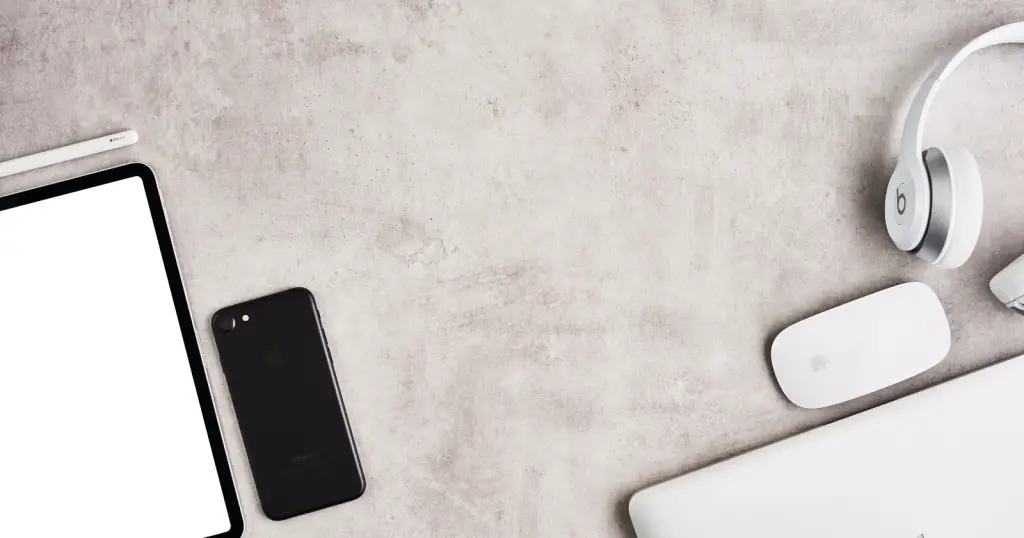
You can use your beats earbuds to listen to your music without disturbance. Now, you know all issues and solutions after reading this article, “How To Connect Beats To iPhone.”
We have also explained the problems and fixes of beats earbuds so that you can solve your problem without hesitation.


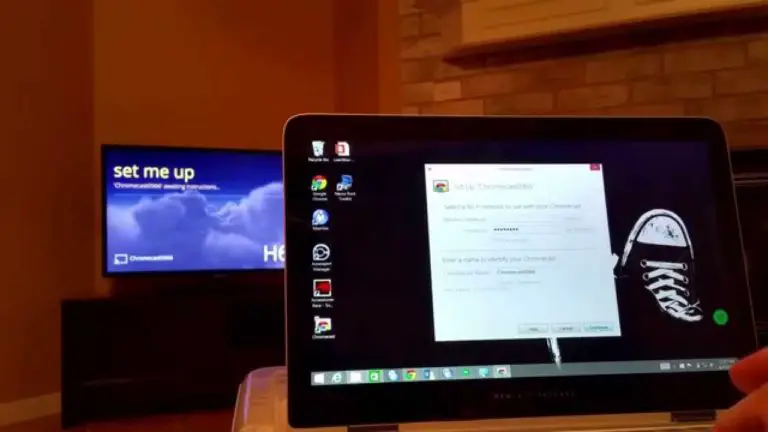



![Connect Beats To iPhone - Heyday Earbuds Pairing Heyday Earbuds Pairing: Why Won’t My HeyDay Earbuds Connect? [SOLUTION]](https://audioambition.com/wp-content/uploads/2021/12/Heyday-Earbuds-Pairing-768x403.jpeg)