Do you own a Sony Bluetooth speaker, and have you been struggling to connect your smartphone to it? Look no further; we’re here to the rescue. In this article, we will guide you on how one can connect to a Sony Bluetooth speaker.
Sony has had its name and fame in technology for a decent time. Sony is the pioneer in manufacturing high-end speakers for gaming and movies with good bass. Read the article to learn more about how you can connect to a Sony Bluetooth speaker.
How can I Reset My Sony Bluetooth Speaker?
To reset a Sony Bluetooth speaker, press the reset button on your Bluetooth speaker with any pointed object. In some models, a reset button may not be present, whereas holding the power button for 10 seconds does the job.
The method to reset depends on the model of your speaker. One thing to remember is the Bluetooth pairing settings do not erase on resetting the device; however, sound settings may change. In some models, you may also experience a change of button functions.
What is a Bluetooth Speaker?
A Bluetooth speaker is a wireless loudspeaker, usually with built-in amplifiers for audio enhancement. The connection between the Bluetooth speaker and the audio device is established wirelessly. An audio device can be a smartphone, a tablet or an iPad, or even a TV.
These Bluetooth speakers aim to make the music experience a lot easier, as you don’t have to worry about cables and reach out to the phone in a specific area. However, there is a range of each Bluetooth speaker within which it receives auditory input.
A Step by Step Guide on how to Connect to a Sony Bluetooth Speaker
Referring to the user guide before doing any hanky panky with the Sony Bluetooth speaker is essential. The steps may vary for different models. But we’re here to solve the problem with a generalized overview to establish a Bluetooth connection between the speaker and your device.
1. Turn on the Speaker
The initial step before you connect to a Sony Bluetooth speaker is turning it on. The LED indicator that turns on shows that it has been powered on. If no device is connected or paired, the LED blinks quickly.
If you have any paired devices with the Sony Bluetooth speaker, it may search for them to connect when the speaker is turned on. If the device is in range, it connects to the device immediately.
2. Hold the Pairing Button
A Sony Bluetooth speaker comes with a default pairing button. You can see a Bluetooth logo embossed on the pairing button. Once you press the pairing button, the guiding voice announces “pairing.” Moreover, the LED light adjacent to Bluetooth flashes rapidly.
Once the Sony Bluetooth speaker enters the pairing mode, it searches for nearby Bluetooth devices. The pairing mode is active for five minutes. If the device is not linked within five minutes, the pairing process has to be initiated again.
3. Ensure the Device to be Connected Has a Bluetooth
Although, it is obvious that the device to be connected requires an active Bluetooth connection. To check the Bluetooth, go to settings in your smartphone, and into the Bluetooth settings, look if it is enabled.
The process of turning Bluetooth on in either an Android or an iOS device is the same. Therefore, one may be fine with the connection.
4. Connect to the Device
You’ve turned the Sony Bluetooth speaker on, the device to be connected has an active Sony Bluetooth, and the Sony speaker is also under pairing mode. Now it is time for the device to connect to a Sony Bluetooth speaker.
Make sure the device is also in pairing mode. The procedure to connect the speaker, however, depends on the type of device you intend to connect to the speaker.
To help you understand the process in a better way, we’ve attached a youtube video to the article. If you find any difficulty, you can refer to the video too.
Pairing Sony SRS XB13 Bluetooth Speaker to an Android Phone (How to)
How to Connect Sony Bluetooth Speaker to Sony TV
While we talk about how one can connect to a Sony Bluetooth speaker, it is obvious that the audio input can be anything from a smartphone to a TV. Connecting a Bluetooth speaker to a TV should also be known when we talk about smartphones and tablets.
Without beating around the bush, we’ll discuss connecting to a sony Bluetooth speaker with a TV in this thread.
- Launch the settings in the menu screen. For certain models, you can do so via the quick settings option on the remote control and then enter the settings mode.
- Select the option of accessories and remote on the TV.
- Now, select the Bluetooth settings to enter into the Bluetooth menu.
- Once you’ve been into the Bluetooth menu, put the TV into pairing mode.
- Now the TV begins to search for accessible devices ready to connect.
- As your Sony Bluetooth speaker is visible on the list of searched devices, select the speaker to connect it to the TV.
One thing to be kept in mind is the Sony Bluetooth speaker you plan to connect to the TV should also be in pairing mode. If not done so, it wouldn’t be visible in the list of searched devices on the TV.
How to Pair Sony Bluetooth Speakers With NFC
If your Sony Bluetooth speaker supports a Near-Field Connection (NFC), you can swiftly establish the connection between the Bluetooth speaker and audio device. To connect the devices, turn on the NFC on both devices.
Now hold your audio device on top of the NFC logo of your speaker. Usually, it is restricted as an “N” on the speakers. As the connection is successful, a prompt shows up on the device. But, at times, NFC is a bit finicky, creating connection problems.
Conclusion- How to Connect to a Sony Bluetooth Speaker
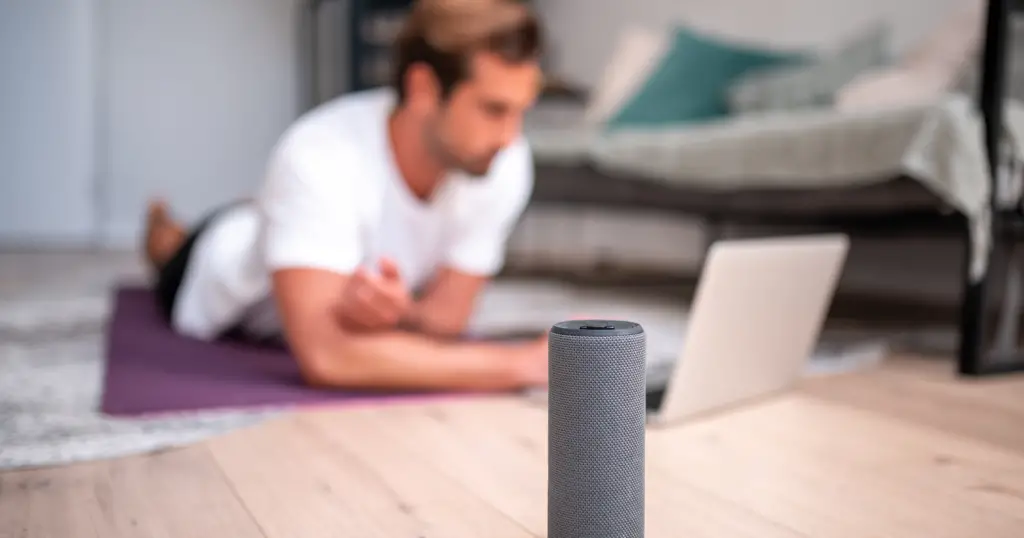
When we talk about how to connect to a sony Bluetooth speaker, it is essential to know that a tech geek may find it easy to have their way out and establish a Bluetooth connection. Sony Bluetooth speakers are user-friendly, so connecting them won’t be a hassle.
But be sure your Sony Bluetooth speakers are sufficiently charged before pairing them with an audio output. This will provide you with a seamless audio experience throughout your time. We hope you enjoyed reading and learning this easy how-to guide. Visit audioambition to learn more.






