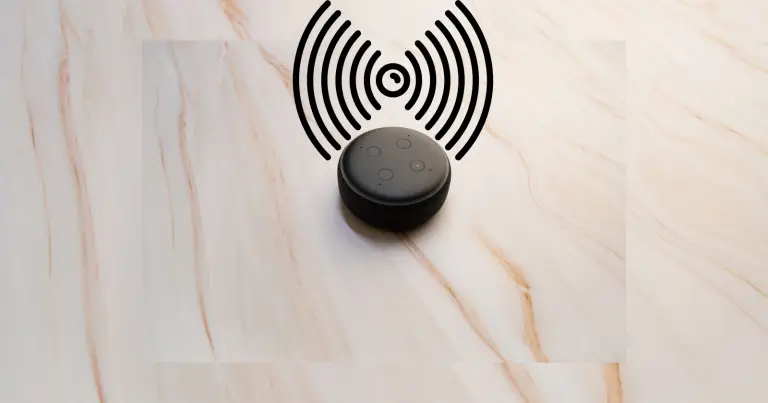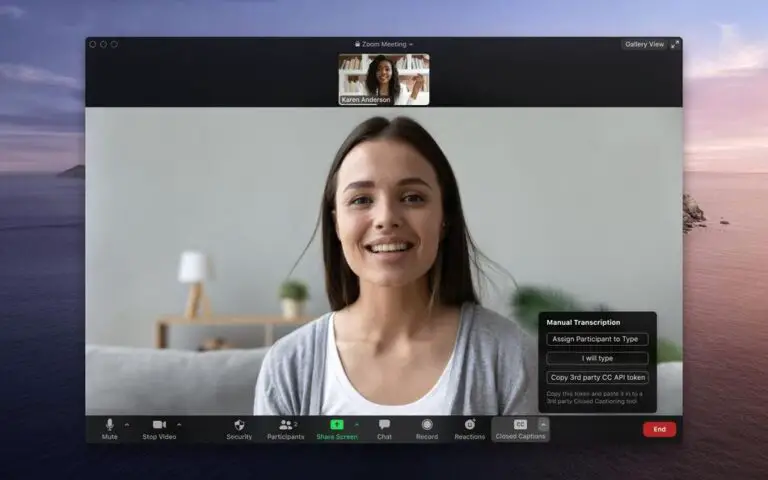If you’re an avid AirPods user, you might have experienced this frustrating issue: your AirPods suddenly become so quiet that you can barely hear them. This can be a real buzzkill, especially if you’re in the middle of a jam session or a conference call. But fear not, as you’re not alone in this dilemma.
Many AirPods users have asked themselves, “Why are my AirPods so quiet?” In this article, we’ll explore some of the most common reasons why this happens and provide you with troubleshooting tips to bring your AirPods’ volume back up to par.
Can battery failure cause my AirPods to sound low?

Indeed, battery failure can lead to diminished sound output in your AirPods. When your AirPods’ battery life has significantly decreased, the sound may become quieter than expected. This occurs because the speakers responsible for generating sound in your AirPods rely on the battery for power. A weak battery is unable to provide the necessary energy to the speakers, causing reduced sound levels. If you consistently encounter this problem, it’s advisable to have your AirPods’ battery replaced. Visit an authorized Apple store or a certified repair center for the battery replacement service.
As someone who uses AirPods on a daily basis, I understand how frustrating it can be when they don’t perform as expected. One of the most common issues that AirPod users face is when they become too quiet, making it difficult to hear your music or take phone calls. In this article, I will go over why your AirPods may be too quiet and provide some troubleshooting steps and preventive measures to help get them back to optimal performance.

Introduction to AirPods and Common Audio Issues
AirPods are a popular wireless earbud created by Apple. They are known for their seamless integration with Apple devices and high-quality audio. However, like any electronic device, they are prone to issues that can impact their audio quality. Some common audio issues include a low volume, audio imbalance, and connectivity problems.
Why Are My AirPods So Quiet? Understanding the Problem
If you’re experiencing quiet AirPods, the first thing you need to do is understand the problem. There are several reasons why your AirPods may be too quiet. One reason could be that the volume on your device is not turned up all the way. It’s also possible that the AirPods themselves are not at full volume. Another reason could be that your AirPods need to be cleaned.
Troubleshooting Steps for Resolving Quiet AirPods
To troubleshoot your quiet AirPods, you should start by checking the volume on both your AirPods and the device you’re using them with. If the volume is turned down, turn it up all the way to see if that resolves the issue. If the volume is already at full, try cleaning your AirPods. You can use a soft-bristled brush or a cotton swab to clean the speaker mesh on both AirPods.
Another step you can take is to reset your AirPods. To do this, place both AirPods in the charging case and hold down the button on the back of the case until the status light starts flashing amber. Once the light turns white, your AirPods have been reset. Reconnect them to your device and see if that resolves the issue.
Why Are My AirPods So Quiet: How to Adjust the Volume on Your AirPods

If you’re not sure how to adjust the volume on your AirPods, it’s a simple process. You can use the volume buttons on your device or Siri to adjust the volume. If you have the “Hey Siri” feature enabled, simply say, “Hey Siri, turn the volume up” or “Hey Siri, make it louder.” You can also use the AirPods themselves to adjust the volume.
To do this, double-tap either AirPod to bring up Siri. Then say, “turn the volume up” or “turn the volume down.” You can also customize the double-tap feature on your AirPods to adjust the volume. To do this, go to your AirPods settings on your device and select “Double-Tap on AirPod.” From there, you can choose “Volume Up” or “Volume Down.”
Noise-cancelling Feature is Turned On
If your AirPods have a noise-canceling feature, make sure it isn’t turned on. While noise-canceling can be great in certain situations, it can also make it difficult to hear anything. Turn off noise-canceling and see if that solves the problem.
Volume Limit Is Set To A Low Level
Your device may have a volume limit set, which could be causing your AirPods to sound quieter than usual. Check your device’s settings to see if this is the case. If it is, adjust the volume limit to a higher level.
Why Are My AirPods So Quiet: Common AirPod Audio Issues and Their Solutions
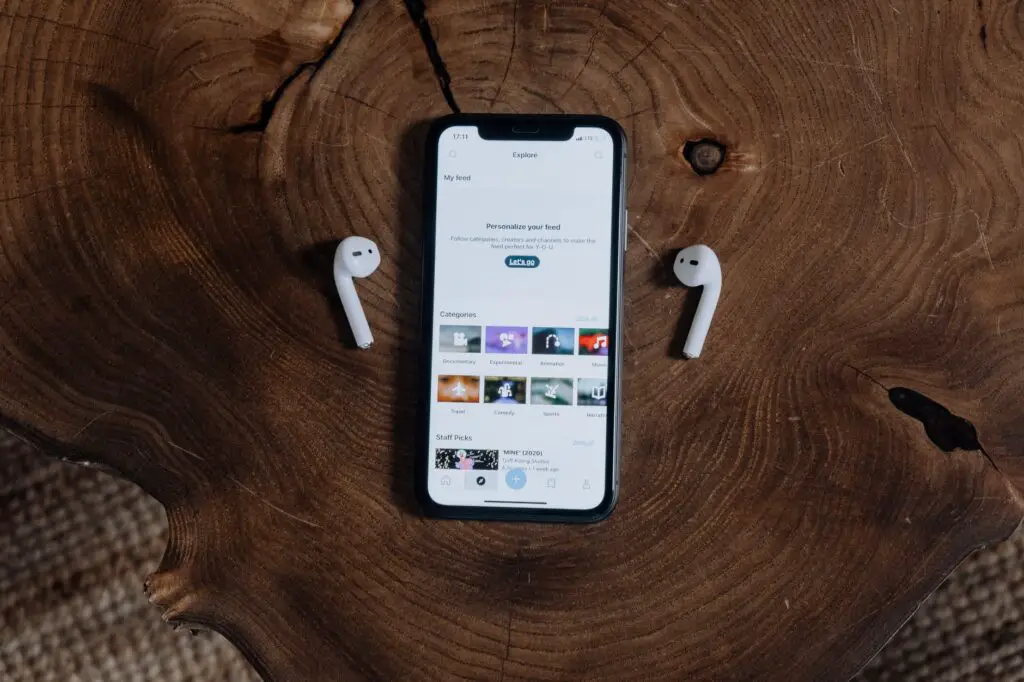
In addition to quiet AirPods and audio imbalance, there are several other common audio issues that AirPod users may experience. One issue is when your AirPods are connected but the sound is coming from your device’s speakers. To resolve this issue, go to your device’s settings and select “Bluetooth.” From there, select your AirPods and make sure the audio is set to “Automatic.”
Another issue is when your AirPods sound muffled. A build-up of earwax or debris in the speaker mesh can cause this. To resolve this issue, clean your AirPods using a soft-bristled brush or a cotton swab.
AirPods Connected But Sound Coming from Phone: What to Do

If your AirPods are connected, but the sound is coming from your device’s speakers, there are several steps you can take to resolve the issue. One step is to make sure your AirPods are selected as the audio output device. Go to your device’s control center and select the audio output icon to do this. From there, select your AirPods as the audio output device.
Another step is to reset your AirPods. To do this, place both AirPods in the charging case and hold down the button on the back of the case until the status light starts flashing amber. Once the light turns white, your AirPods have been reset. Reconnect them to your device and see if that resolves the issue.
Low Power Mode
Low power mode is designed to save battery life on your device, but it can also affect the volume of your AirPods. When your device is in low power mode, it may reduce the volume of your AirPods to conserve power. Check your device’s battery settings to see if low power mode is turned on.
Cleaning Your AirPods
Last but not least, if none of the above solutions work, it’s possible that your AirPods simply need a good cleaning. Earwax and other debris can build up in the speakers, reducing the sound quality.
If your AirPods are a bit too quiet, you should clean them regularly. Sweat and earwax can collect on the speakers of the AirPods. You can do this by removing any dirt or sweat from them. Then, reinstall the app, reset your iPhone’s Bluetooth connection profile, and adjust the volume.
If all this doesn’t fix the issue, you should take your AirPods to a local Apple service center or authorized Apple service center. If the device is still not functioning correctly, you can have it checked by an Apple-certified technician.
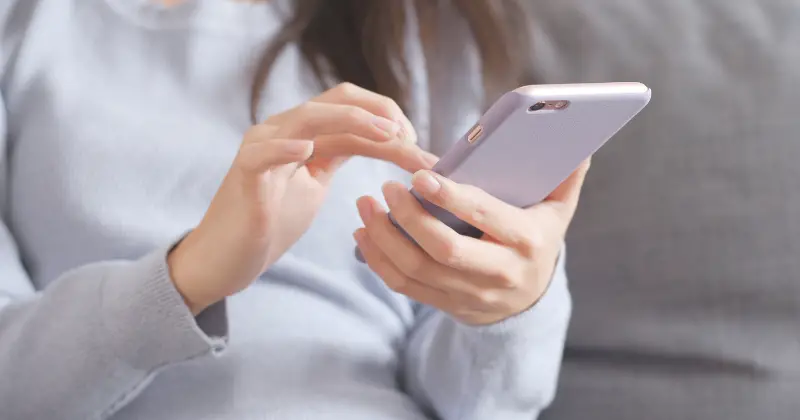
Check Your iPhone Settings
The music app on your iPhone can be a real headache sometimes. If your AirPods are too quiet, it’s probably because your music app is conspiring against you. Check that the volume slider in the middle of the screen is in the middle. It shouldn’t be too much to ask, right?
If you’re experiencing sound imbalance between your AirPods, it’s probably because you moved your head too quickly. Maybe you’re too athletic for your own good. Take a break, have a snack, and try to stay still. It’s harder than it sounds, we know.
If you can’t locate the slider, don’t worry. It’s not your fault that Apple made everything so complicated. Just restart the music app on your iPhone and hope for the best. If this doesn’t solve the problem, you may need to use the Equalizer option on your iOS device. It’s like a secret weapon that most people don’t know about. Use it wisely, young Padawan.
AirPods Software Issue
If your AirPods are playing at low volume, it might be a software problem. That’s right, the app is probably overloaded with all those background apps you have running. It’s like trying to listen to your favorite song while your annoying neighbor is mowing the lawn. Close those apps and give your AirPods some peace and quiet.
Next up, try refreshing the Bluetooth connection on your iPhone. It’s like giving your AirPods a little CPR. Just don’t get too handsy, or you might short-circuit something. Reconnect your AirPods and see if that fixes your problem. If all else fails, you can try the other steps below to fix your AirPods.
Oh, and one more thing. If you’re trying to use your AirPods while in low-power mode, you might as well be using a tin can and a string. They’ll be so quiet, you won’t even hear a whisper. So, turn off low power mode and get back to jamming out to your favorite tunes.
Watch this video: Why Are My AirPods So Quiet? (Read this first)
Why Are My AirPods So Quiet: How to Make AirPods Louder
Your AirPods may be too quiet and aren’t working right. Try restarting them. This will clear the software and allow your device to recover from the bug. You can also try holding the volume up/down buttons for a few seconds until you hear the desired volume.

You may need to do this a few times to get it right. If that doesn’t work, try turning off your device and restarting it. Next, try adjusting the volume level in the app. You can also use the calibration feature to adjust the volume.
While the volume of AirPods will decrease once they are below 20%, you can raise the volume by 12% or even higher. Then, you can disable the EQ completely if you don’t want to hear any echoes.
If this doesn’t work for you, try lowering the volume to make them quieter. If this still doesn’t work, try turning off the Low Power Mode. If you do, your AirPods won’t be as loud as they should be.

When you use Low Power Mode, you’ll notice notifications that the volume of your AirPods is lower than it should be. To save battery life, you should always charge your AirPods. To turn them off, press the “Off” switch again.
The volume of AirPods can be adjusted in the settings. The volume of your AirPods will change accordingly. If the headphones are too loud, turn the Volume Up button.
If the volume is too low, you can try removing the Low Power Mode and increasing the volume. However, if you’re working at home, you shouldn’t raise the volume too high. You’ll be able to hear the sound more clearly.
Depending on what source device you use, you can adjust the volume of your AirPods. If you’re using a Mac, turn off Low Power Mode to increase the volume. If you’re using the AirPlay feature, set the volume to “Louder,” and you should be able to hear your audio more clearly. This will help you hear the music in a louder way.
Turning off Low Power Mode is the next step to making your AirPods louder. To turn this off, turn the slider to the left or right to increase the volume of your AirPods.
You can also adjust the volume in mono by turning the toggle bar to the left and right. After you’ve set the minimum and maximum volumes, you can use the slider to make them louder. You can turn the volume up again.
First, tap the volume control button on the left ear. If you’re using iOS 14, tap the volume down and up buttons. You should now see a Bluetooth volume control.
Toggle this to increase the volume. This will enable Bluetooth volume. Once this has been turned off, you can now adjust the volume of the AirPods. If this doesn’t work for you, try resetting the AirPods.
How to Set AirPods Volume Properly
First, you’ll need to ensure the volume on your AirPods is high. You can reduce the volume by summoning Siri on your Apple device. Then, make sure the audio/visual balance slider is in the middle. This will ensure that the volume on both ears is equal. To do this, hold the volume slider down while talking to Siri.

Once you’ve completed these steps, you can go ahead and adjust the volume. To do this, first, turn off your iPhone. Then, connect your AirPods to your iPhone. If the headphones are plugged in, you’ll see a menu displaying the volume levels on both devices.
Tap on the volume level icon and tap on the device’s settings menu. If your volume level is high, tap the slider, and then press the “Calibrate” button.
Now that you have your iPhone and AirPods connected, go to the iPhone’s volume settings. In iOS, go to the Settings menu. Scroll down to “Lower Volume.” If you find that the volume level is low, you can use the “Raise Volume Limit” option to adjust it.
In the same way, tap the button in the middle to turn off the balance feature. If you still have trouble setting the volume, try turning off Bluetooth and restarting your iOS device. If this doesn’t work, try calibrating your iPhone or AirPods.
To make sure your AirPods volume is high enough for your listening pleasure, turn them up using the calibration feature. Then, connect your iPhone to AirPods and tap the Bluetooth symbol in the iOS Control Center.
Then, click on the microphone icon on the device to disable Bluetooth. If the volume is too low, try raising the volume by 12% or 20%, depending on the situation. If you need more volume, just press the Volume Up or Down buttons on your iPhone.
After adjusting the volume, you may have to turn the AirPods to the mute position and connect them to your iPhone. Then, you should press the Volume down button to turn them off.
Then, connect your iPhone to the AirPods and tap the Bluetooth icon again. This will enable the Bluetooth connection. Lastly, the volume should be set to a higher level.
Can the music app cause low volume on your iPhone?
The music app on your iPhone is the most common cause of low volume. If your AirPods are too loud in one ear, check the volume slider in the middle of the screen. It should be in the middle.
Summary: Why Are My AirPods So Quiet?

To adjust the volume of your AirPods, you’ll need to double-tap the Siri button on your iPhone. Then, you’ll need to tap the microphone on your iPhone and the Volume Up button on your iPad.
Then, you’ll need to hit the toggle button on your iPhone to enable the Siri function on your iPhone. Once you’ve completed these steps, you’ll have a perfect volume on your AirPods.
Apple AirPods

Simply take them out of the charging case, put them in your ears, and they connect immediately - immersing you in rich, high-quality sound.
Product SKU: B085WSFK3D
Product Brand: Apple AirPods
4.6
Pros
- Very good sound and the noise cancellation reduces ambient noise
- Fit to ears
Cons
- Microphone quality is not too good
- Needs a better charge life
Apple AirPods Pro

A custom speaker driver, a high dynamic range amplifier, and the H1 chip work together to produce superior sound in a compact design.
Product SKU: B09JQMJHXY
Product Brand: Apple AirPods Pro
4.7
Pros
- Great sound and microphone quality
- Comfortable to wear
- Noise cancelling works well
Cons
- Need to improve battery life
- The charging case is flimsy