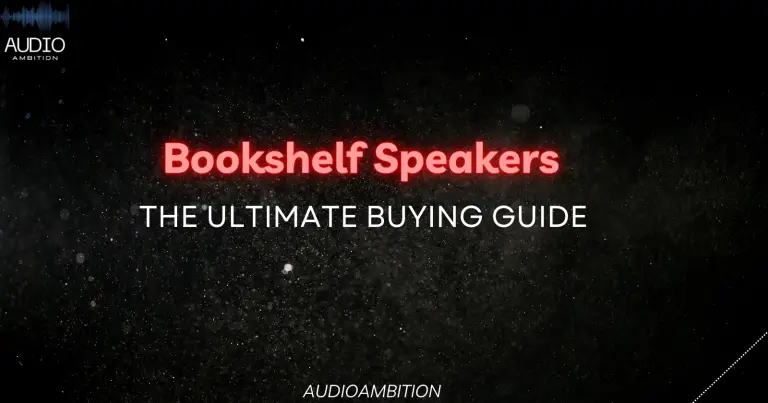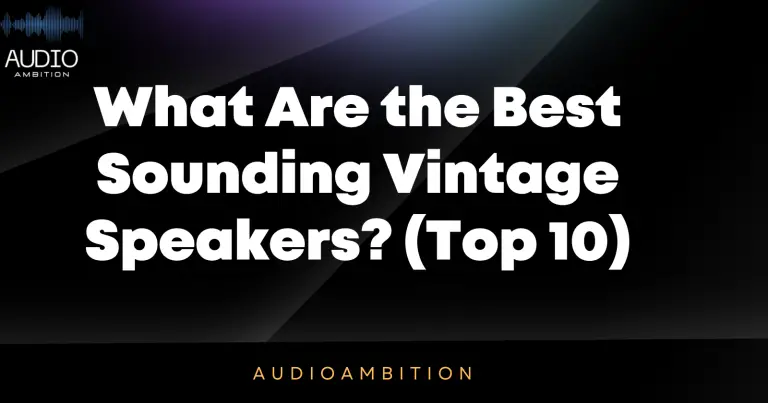Are you facing problems like subwoofer not working but speakers are? If so, you are in luck! This article will help you find the problem and fix it for good! So, what is the solution to this? Read this post!
Subwoofer Not Working But Speakers Are?
Examine the speaker cables and connectors. Check all wires and connection points leading to amplifiers, receivers, or speakers, starting with the subwoofer. Check that all wires are securely connected and inserted into their proper locations. Examine the outlets, power cord, and fuse.
When you are playing music on your smartphone or PC, sometimes the subwoofer stops working. This is a very common issue among audio devices like speakers and headphones.
When a subwoofer isn’t working, but the speakers are, the major reason is miscommunication between the amplifier and the audio driver. Sometimes, the amplifier fails to read some instructions from audio drivers, which leads to no sound from Subwoofers when connected to the audio device.
To fix this common occurrence in an audio system, we will discuss how it could happen and what can be done about it.
Watch this video: Subwoofer Not Working But Speakers Are? (Causes & Solutions)
A Comprehensive Understanding on how it works:
1). Stereo audio signal – The stereo audio signal (separate left and right channels for stereo output) gets converted into digital data by a sound card in your computer/laptop.
2). Sound card – The sound card produces a low-frequency audio signal to drive a subwoofer.
3). Power amplifier – A high-power amplifier, which is capable of driving the speaker, amplifies the low-frequency audio signal, and generating a strong bass sound.
4). Volume control – The volume control on your computer/laptop sets the maximum output volume for speakers connected to it.
If you turn up this setting very high, all sounds will be amplified by the speakers including those from other sources such as an MP3 player or CD player connected to your PC or laptop via a cable or Bluetooth.
5). Plugging extra device – Plugging in an extra device into the line out connector (normally green color port – Line Out: / Headphones: pink ) of your computer/laptop will change how the amplifier interprets the incoming signal from the audio drivers.
6) Having an extra MP3 player – If you have an extra MP3 player connected to your PC, this process starts all over again, and you get a different output sound from the speakers. In this case, it is not expected but can happen sometimes according to the design of the sound card in your PC or laptop.
This happens because when another device is attached to a line-out connector on a computer, a conflict occurs between two devices producing low frequencies within certain levels for both devices, so they cannot co-exist together.
7) Use of software – Computer manufacturers often provide software that allows users to easily manage sound settings through an easy interface or control panel. You can use these tools to select which device you wish to use as the default audio playback device (generally speakers).
8) Lack of a driver that supports multi-channel sound cards – If your computer/laptop driver does not support a multi-channel sound card, it can be difficult to manage different audio inputs and outputs. Your computer might only recognize the primary audio device, not others connected.
Why does the subwoofer stopped working?
When we play music on our laptop or mobile, if we adjust the volume very high, sometimes the subwoofer stops working. This happens because of miscommunication between the amplifier and audio drivers, resulting in no sound from woofers when connected to the audio device.
How can you fix my subwoofer not working with other speakers?
Well, you can solve this problem easily with a few quick steps. Here is the list of things that could possibly be done to fix it:
1). Change the audio source – Change the audio source from Line In or Auxiliary port back to default Speakers.
2). Lower the volume – If the volume is too high, lower it by turning down the volume control on your PC/Laptop sound card.
3). Update the sound drives – Update sound drivers for your device
4). Remove extra devices – Unplug any extra devices plugged in line out
5). Reboot – Reboot computer/device
6). Check surround output option – Check if the surround output option is enabled in your device settings
7). Start a Registry cleaner – Launch a professional registry cleaner
8). Disable all USB external sound cards – Make sure all USB external amplified sound cards are disabled
9). Update software – Update BIOS software
10). Remove drivers – Uninstall sound card drivers
11). Re-align subwoofer lines correctly – Re-attach subwoofer or speaker lines to correct colors on your PC/Laptop
Sometimes, the sole purpose of running a registry cleaner is to fix a subwoofer not working with other speakers’ problems. A professional registry cleaner can help you sort out the issue within seconds after scanning your Windows registry.
Such software helps clean up junk files that accumulate over time, thus helping to resolve any similar issues typically associated with misconfiguration or incorrect settings of hardware/software.
This will also help you get back optimum performance from your system and improve its overall health.
Registry cleaners are very helpful when a call comes, fixing subwoofers not working with other speakers’ problems and improving the device’s speed and performance.
Troubleshooting Guide: Subwoofer Not Working But Speakers Are
Step 1 – Subwoofer is not producing any sound :
- Make sure the input signal cables are plugged into the correct jacks. If only one jack exists, that could very well be the problem. Check if all connections between the main speaker and Amplifier are plugged in tight; also, try connecting them directly to an Amplifier, bypassing your AV Receiver ( AV ).
- Make sure the power cable is plugged into a mains power outlet socket & subwoofer has been turned on.
- If there’s no sound coming from the subwoofer and its ‘D’ light is glowing (indicating it has power), check to make sure the volume knob on the back of the cabinet is turned up all the way can receive enough signal from input cables.
Also for any loose connection between input and output cables and connections of input cables to your AV Receiver ( AV ).
After all that, check again whether the problem is solved. If this doesn’t fix your problem, you’re most likely looking at a new subwoofer or something wrong with your AV Receiver ( AV ), which is most likely overheating.
Step 2 – Subwoofer produces sound, but main speakers produce nothing:
- Make sure input signal cables are plugged into the correct jacks. If only one jack exists, that could very well be the problem.
Check if all connections between subwoofer and Amplifier are plugged in tight; also, try connecting them directly to an Amplifier, bypassing your AV Receiver ( AV ).
- Make sure the power cable is plugged into a mains power outlet socket & subwoofer has been turned on.
- If no sound comes from the subwoofer, its ‘D’ light isn’t glowing at all; check to make sure the volume knob on the back of the cabinet is turned up all the way so it can receive enough signal from input cables.
Also, for any loose connection between input and output cables and connections of input cables to your AV Receiver ( AV ).
- If the subwoofer ‘D’ light is glowing, and you have sound coming from it check whether your main speakers are turned on. Also, check for any loose connection between input and output cables and connections of input cables to your AV Receiver ( AV ), Auxiliary In jacks, or Phono jack.
If this doesn’t fix your problem, you’re most likely looking at a new subwoofer or something wrong with your AV Receiver ( AV ), such as overheating.
Step 3 – Subwoofer produces sound, but main speakers produce nothing:
- Make sure all audio cables are connected securely to the back of both speakers and Amplifiers. Check for any loose connection between input and output cables and connections of input cables to your AV Receiver ( AV ), Auxiliary In jacks, or Phono jack.
- If speakers ‘D’ lights aren’t glowing at all, check to ensure the volume knob on the back of the speakers is turned up. Also, for any loose connection between input and output cables and connections of input cables to your Amplifier.
- If you have sound coming from the subwoofer, its ‘D’ light isn’t glowing at all check that the main speaker cords are plugged into the correct jacks on the subwoofer.
Also, check whether your speakers are turned on also for any loose connection between input/output cables and connections of input/output jacks on the subwoofer and main speaker(s).
Step 4 – Subwoofer produces sound but the main speakers produce nothing:
- Make sure all audio cables are connected securely to the back of both speakers and Amplifiers. Check for any loose connection between input and output cables and connections of input cables to your AV Receiver ( AV ).
- If you have a receiver without a Preamp Out jack, then in order to plug in a separate amplifier or receiver in place of the one with speakers connected directly, turn off the power switch on the front of your AMP, connect the Pre Out Output from your AMP to Auxiliary In on the rear of new equipment.
On the Receiver, make sure it is set to External Input mode. Also, where applicable, make sure the Receiver’s speaker A/B jacks are set appropriately.
- In order to directly plug in a separate amplifier or receiver in place of the one with speakers connected directly, turn off the power switch on the front of your AMP, and connect the Pre Out Output from your AMP to Auxiliary In on the rear of the new equipment.
On the Receiver, make sure it is set to External Input mode, also where applicable, make sure the Receiver’s speaker A/B jacks are set appropriately.
In addition, be aware that if you have any kind of advanced surround sound systems such as DTS 5.1, Dolby Digital 5.1 or Pro Logic IIx then you will need a proper AV receiver ( AV ) capable of decoding these formats.
Otherwise, all you’ll get is 2-channel stereo output because AV receivers ( AV ) without the decoding chip inside won’t be capable of playing back DTS, Dolby Digital, or Pro Logic IIx.
Step 5 – No sound from subwoofer at all:
- Make sure the power cable is plugged into a mains power outlet socket & subwoofer has been turned on.
- If no sound comes from the subwoofer, its ‘D’ light isn’t glowing at all; check to make sure the volume knob on the back of the cabinet is turned up all the way so it can receive enough signal from input cables.
Also, for any loose connection between input and output cables and connections of input cables to your AV Receiver ( AV ).
- If the subwoofer ‘D’ light is glowing, and you still have no sound coming from the subwoofer, check to make sure the volume knob on the back of the speakers is turned up all the way so it can receive enough signal from input cables.
Also, for any loose connection between input and output cables and connections of input/output jacks on subwoofers.
- If you’re using Y-adapter, connect bare wire ends together, if this has been done correctly, there shouldn’t be any bare wire exposed.
Otherwise, try a different set of RCA plugs, ensuring the bare wire isn’t exposed at both ends of your Y-adapter – also, ensure your speaker wires aren’t too close to other audio equipment as this could cause a humming noise in the background.
- The connecting subwoofer to AV Receiver ( AV ) cables are always color-coded green on the right channel and blue on the left channel. Make sure you have these cables plugged into corresponding connectors.
If all connections are made correctly, still no sound coming from the subwoofer, check whether ‘Auto’ mode is selected on your Subwoofer or not while connecting with the AV Receiver.
- A loose connection between the input and output cables of your Amplifier / AV Receiver ( AV ) could also cause this problem see step 6 above for troubleshooting tips.
- If you are still having problems, please leave a detailed message on our Contact page.
We will then do our best to help you fix your problem as soon as possible. A lot of times the answer is simple – but we would need to know more information about your setup in order to provide that solution.
Conclusion: Subwoofer Not Working But Speakers Are

If you are experiencing audio issues even though all software and hardware settings say everything is functioning properly, try removing ALL cables from the controller, console, TV/speakers/headphones.
Then start with just the power cable connected to your computer tower, followed by just one speaker/headset cord plugged into the back of your computer tower.
Test each step like this until you find where any problems begin, showing you what specific hardware needs replacement ( applicable) or what specific step should be followed next.