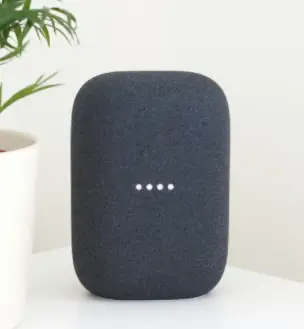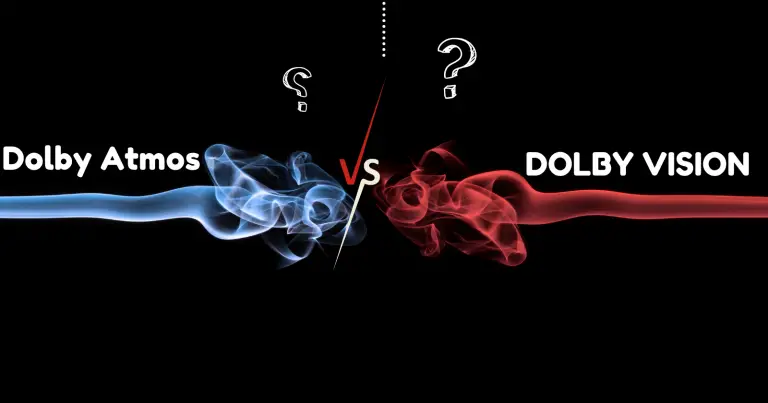Ever thought about using your phone as a remote to watch TV? Well, guess what? I will give you details below on, What is SmartCast? How to do that with an app called SmartCast.
When using SmartCast, that data is content that is sent, so it will show up between a computer or mobile device and a TV. Here’s where SmartCast comes in. It’s an application you can install directly on your device.
Once installed, your device will have features that enhance the same features you access on your TV.
If your TV is connected to a network, you can download other apps, stream content, and even listen to music from your TV. How cool is that? One of the best parts about this is that if you have a smartphone, you can use your phone to control everything instead of using an actual remote control!
What Is SmartCast
Today, you can access content made for TVs across different platforms and devices. As long as you have a network connection, you can watch content live or recorded. Casting involves wirelessly transferring or transmitting data.
Features
Several features will allow you to enhance your streaming experience when using SmartCast. These features are:
1-Browse
You can browse different movies and TV shows catalogs by using the search bar to access the content you want to watch. You can see titles, release dates, and ratings when accessing the content.
2-Universal Search
You can search a wide range of categories for content. Once you have results, you can scroll through the list of results.
To access the steps to use both features, click here!
Watch the video: What is SmartCast
SmartCast for TVs
Known for being easy to navigate and integrate with voice commands, SmartCast will allow you to connect and pair with multiple devices. For home use, integration is a must because you can use SmartCast with Amazon’s Alexa or Google’s Assistant.
If you use the feature with a TV, you can turn your mobile device into a remote control. With the increase of technology and content being accessible on multiple free channels and/or streaming avenues, SmartCast continues to grow in popularity.
About 6 years ago, Vizio thought of an experience where using your phone as a remote control, would give you a platform to stream content.
SmartCast continues to be a simple, easy-to-use application that allows your TV to cast to any device via the Google Cast protocol. Though you don’t have to have a specific device for installation, your devices must be compatible.
For Android, devices need Android 4.4 or above. For iOS devices, you need iOS 8 or above.
If you’re accessing SmartCast TV features, viewing catalogs allows you to stream from multiple apps. To access the catalogs, follow these steps:
1. To access your SmartCast TV home screen, press the “V” button on your remote or select “SmartCast” using the input button.
2. From the menu bar, select Movies or TV shows.
3. Browse different movies or shows until you find your selection.
If you’re using the Search feature on your SmartCast TV, you would do the following:
1. To access your SmartCast TV home screen, press the “V” button on your remote or select “SmartCast” using the input button.
2. Select the magnifying glass icon from the menu bar.
3. Manually type in content details for a movie or show using your remote.
Using SmartCast: (What is SmartCast?)
Did you also know that you don’t need any other apps when you want to watch content on Netflix, Hulu, or YouTube? If not, then you’re in luck because, with Smartcast, you can cast streaming content directly from the websites.
Using your phone or computer, you don’t have to use 3rd party apps because SmartCast has a built-in Chromecast control app that allows for content to be directly cast.
When you decide to use SmartCast, it allows you to choose and access content from different applications in one interface. You can then access both free and paid applications. Check out some steps below on how to use the feature.
Steps to Using SmartCast
1. Download the SmartCast app on your mobile device
2. log in to your account
3. Confirm your mobile device and TV are using the same Wi-Fi network
4. Pair both devices
5. Click on the video or show you want to watch or use the cast icon in the app
6. Choose your TV out of the list of cast devices
SmartCast Benefits
Smart TVs are everywhere because some of these devices have the best systems, making tons of content across multiple platforms easy to find and access. Behind every new VIZIO, you’re provided with exclusive access to SmartCast.
Because this operating system is exclusive to Vizio smart TVs, you can access hundreds of built-in applications like Netflix, Hulu, Prime, Disney+, etc. Once the application is enabled, no other activities have to be performed, or other apps have to be downloaded.
Your remote control will do all the work as you browse channels for content to watch. Another perk of SmartCast is it does use built-in apps like Chromecast and Apply AirPlay, so you can stream from Apple devices or Android devices as well as your TV that has SmartCast installed.
Besides making your phone more interactive, SmartCast also automatically downloads updates, so your devices are always up to date.
Conclusion: What is SmartCast?
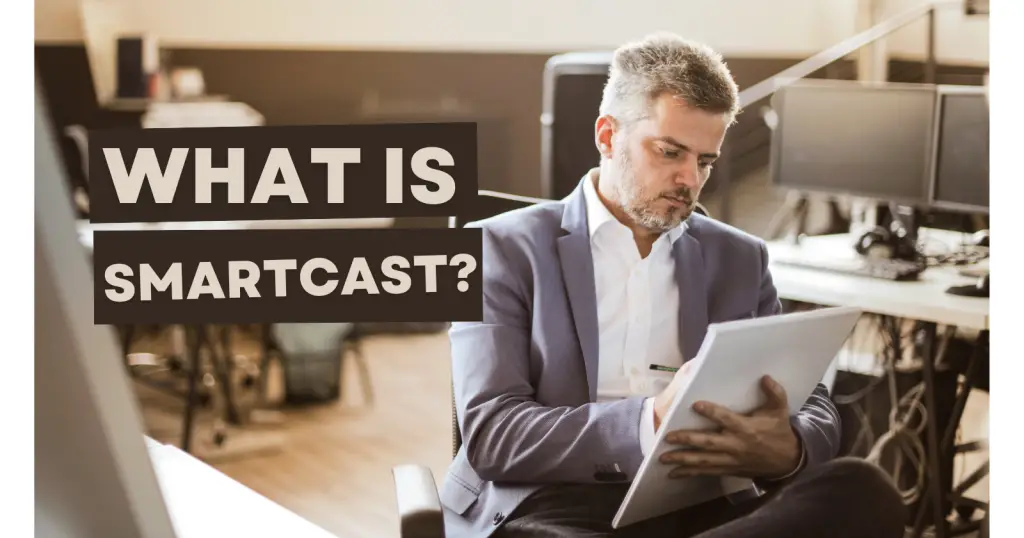
What is SmartCast? In conclusion, SmartCast allows you to take your entertainment to a whole new level. Whether streaming from the app or having a Vizio TV with SmartCast built in, this feature allows for easy access to content from multiple providers on one device.
No need to install 3rd party apps because everything is cast directly to your connected device. You can enjoy all your favorite shows without jumping from one application to another.
So, if you’re looking for a way to access content from different channels on any of your devices, SmartCast is the way to go!