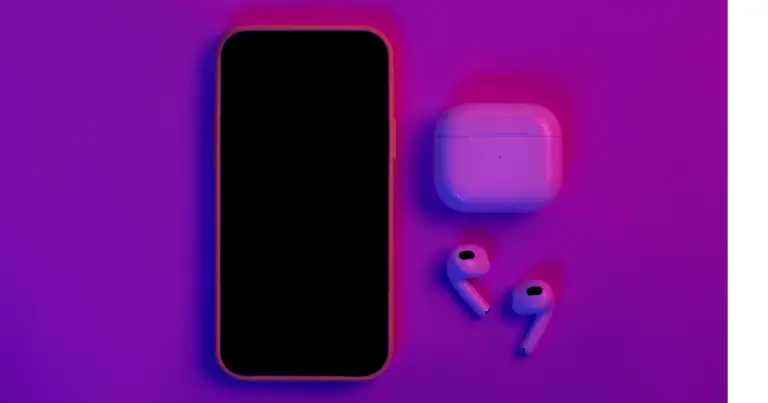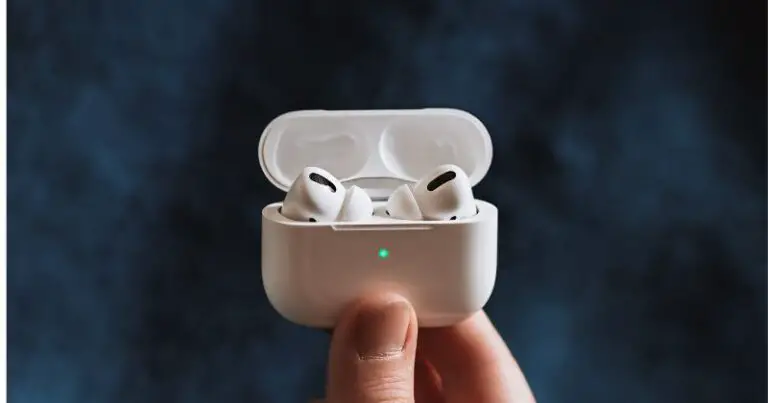Do your AirPods sound muffled? If you answered yes, you’re probably not using the right settings. Here we have created the ultimate guide to teach you how to fix this issue and get the best sound from your AirPods!”
No matter how wonderful the thing is, as a rule, there will always be a couple of flaws in it. And AirPods, of course, is no exception – there are problems. And if there are problems, they can and should be dealt with!
Check This Out Next: The Evolution of Apple AirPods
Therefore, in this article, we will explore why your AirPods Sound Muffled, and we will “conquer” one of the most common shortcomings of the AirPods – a muffled sound when connected to various devices.
What are these devices? Anyone running:
- iOS.
- Android.
- Windows.
Ultimately, we will see a universal way to increase the volume of AirPods, which is suitable for everyone.
AirPods Sound Muffled with iPhone or iPad
It’s no surprise that Apple AirPods aren’t always giving us the sound we expect. You’re not alone if you’re experiencing muffled sound with your AirPod. Find out why and get easy solutions to fix it!
How to be?
- If AirPods Sound Muffled, then you need to remove the volume limits. Open “Settings – Music – Volume Limit” and manipulate the items “Maximum Volume” + “Volume Limit (EU)” (this item is available for those devices that are intended for sale in the European Union).
- If one of the headphones (left or right) plays quietly, you need to check the balance. Open “Settings – Accessibility – Audiovisual” and pay attention to the two items “Mono Audio” + “Balance”.
- iOS 14 has a new feature – headphone security. Open “Settings – Sounds, haptic signals – Headphone security” and turn off “Headphone notifications” + “Mute loud sounds”.
By the way, do not forget about hard reset AirPods. Use and enjoy the good sound! The action is simple, and the benefits are a wagon.
Why is one earphone quieter than the other AirPods?
If you have one AirPod playing quieter than the other, checking your accessibility settings may help. Perhaps one earphone plays quieter due to one option.
1. Open the Settings app.
2. Select the General > Accessibility section.
3. In the Hearing section, tap «Audio/Visual.»
4. Scroll down to the volume balance slider between the left and right earbuds. Make sure the slider is exactly in the middle.
AirPods Sound Muffled when connected to an Android
This is where things get a little more complicated. After all, there are many Android smartphones. Therefore, now there will be exclusively universal options for amplifying the sound of AirPods, which will fit most smartphones on the Android operating system. Here they are!
- Absolute volume level. This item is hidden in the so-called “Developer Menu.” The “Developer Menu” is activated, as a rule, very simply: open “Settings – Phone Information – Software Information”, find the item labeled “Build Number” and click on it many times. After the message that you “Became a developer”, we return to “Settings – Developer options” and see the item “Disable absolute volume level”. Turn on, turn off, check, victory!
- Audio codec for transmission via Bluetooth. Here (in the “Developer Menu”) you can choose which audio codec will be used for transmission via Bluetooth. Perhaps with some of the codecs, AirPods will sound much louder (as far as I know, the “native” codec for AirPods is AAC).
- Reconnect. You need to completely “forget” Airpods, restart your smartphone, and connect again – sometimes (especially after flashing and updating the Android version) it works!
- Volume level. Android smartphones allow you to adjust the volume for literally every situation – check if you have turned down the volume of one individual device (AirPods).
Perhaps these are all the most common options to improve the volume level in the AirPods + Android bundle. Yes, it’s a little tricky (especially with the “Developer Menu”), but it’s worth it!
AirPods and Windows
Connecting AirPods to Windows, but the sound is “so-so”? There are three simple tips:
- Update Bluetooth drivers. It’s always helpful!
- Adjust the equalizer. Either use the “standard” Realtek or install some alternative program.
- Use AirPods in Headphone mode. Because when you select “Headphone”, the microphone is activated, but the sound deteriorates – it becomes very muffled.
By the way, about the “Headphones”. There is currently no solution to this problem.
Well, AirPods are not “friendly” with Windows to such an extent that the sound is good and the microphone works as it should. So either the volume is high (Headphones mode), or the microphone and the sound is weak (Headphone mode).
Microsoft. Apple. What’s the answer?
A universal way to deal with muffled AirPods Why universal? Because we will be combating the muffled sound of the AirPods by “modifying” the earbuds themselves.
To be more precise, we will clean them quickly and decisively. What should be done? Inspect and clean the meshes on each of the headphones.
How? Carefully.
What should not be done? It is strictly forbidden to use vacuum cleaners, a hairdryer, cans of compressed air, and other aggressive methods of influence – there is a chance of damaging the speakers.
Why your AirPods Sound Muffled, and how to fix it?
Since the release of Apple’s AirPods, there have been countless copies of these headphones. Now, wireless earbuds don’t seem like much of a surprise anymore.
This is not surprising because the absence of wires is very convenient. But what else to do with the lack of buttons to control the volume?
How to change AirPods volume?
What to do if AirPods began to play quietly?
Why is one earphone quieter than the other AirPods?
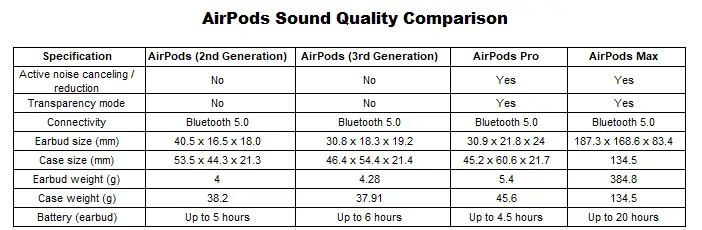
How to change AirPods volume?
First, if your iPhone is nearby, you can change the headphone volume on it. The buttons and the volume slider on the smartphone will also change the volume of the headphones.
Instead of integrating volume control into the AirPods themselves, Apple has given this task to Siri, so you can also change the volume with the help of an assistant.
1. If you have first-generation AirPods, double-tap one of the earbuds to activate Siri and ask the assistant to change the volume as needed.
2. If you have second-generation AirPods or AirPods Pro, just say “Hey Siri” and then ask the assistant to change the volume.
You can ask Siri to “turn up the volume,” and the volume will go up by about 12%. You can increase the volume by a certain percentage. For example: “Hey Siri, turn up the volume by 20%” or “Hey Siri, turn up the volume by 80%.”
Be careful when naming the number because the headphones can get too loud.
What to do if your AirPods Sound Muffled
If your AirPods are getting very quiet, you can turn them up. Especially if they used to be louder, but started to play quieter. We have earwax in our ears that get into our headphones. Because of this, AirPods can become quieter. Therefore, a good cleaning of the headphones can help.
In principle, the described method for cleaning headphones is suitable for any model, just pay attention that you have a metal mesh (most headphones do).
All headphones with silicone inserts do not get dirty as much as AirPods, they have a different design, and it is better in every way. But armed with the knowledge of how to clean your AirPods, you’ll likely avoid problems with them getting quieter and different headphones playing at different volumes.
Sometimes it even seems to people that the sound is delayed, that’s what the dirt in the channel does to the music.
For those who have problems charging one of the earbuds, I recommend looking inside the case and seeing if something has stuck to the contacts. This is the most common problem. But the deterioration of the sound is due to the fact that sulfur accumulates on the headphones.
So, for starters, you can try to clean the headphones with a stick.
Watch this video on Why Does My AirPods Sound Muffled? (Causes and Quick Solutions):
Gently moisten the cotton end, then apply it to a piece of paper to remove excess alcohol. Gently, without pressure, slide over the mesh. Most likely, you will leave the dirt in the central part, and at the edges, it will remain.
Therefore, it is worth taking a toothpick, without pressure, it is very easy to draw along the edge from the inside. The use of force here is contraindicated. Unexpectedly, it turns out that a decent amount of dirt has accumulated on each earbud.
Repeat the exercise with a cotton swab, the earpiece will be relatively clean, as you can see in the picture.
It is almost impossible to clean all the dirt from the metal mesh at home, and if it is not necessary, the headphones will work. In our case, the sound level in each of the headphones was restored, and the “breakage” disappeared.
Exactly the same thing happens to most AirPods owners if they clean their headphones at an Apple service center. Someone even tries to use vacuum cleaners at home to blow out dust – but it’s like shooting sparrows from a cannon, and you definitely shouldn’t do this.
Alternatively, you can try to clean the headphones with a cleaning liquid, but they will still get dirty quickly enough, and you should not clean them constantly. Blowing dirt inside with a hairdryer is a million-dollar idea, don’t do it.
Another tip that is suitable for any electronics. Sometimes people, after cleaning headphones or other electronics with alcohol or other liquid, want to dry them and use a hairdryer.
There is nothing wrong with this, although it is superfluous if you did not fill the headphones with alcohol, and simply swiped them over the surface. But! Always use a cold hairdryer, do not heat electronics.
If, after cleaning your headphones like this, the sound in one ear plays worse than in the other, then you should check the iPhone settings, go to the Settings-Universal Access section, and look at the channel balance in the settings.
Do not use anything damp or wet to clean your AirPods. Headphones should never get wet. Also, do not poke toothpicks or other sharp objects into the headphones, because this can damage them.
Use a dry Q-tip or even a toothbrush to remove wax and other dirt from your headphones.
It’s also possible that your AirPods and iPhone need to be calibrated. The maximum volume on the smartphone and headphones must be made the same.
- Put your AirPods in your ears and turn on the music.
- Use the volume buttons on your iPhone to turn the volume down to zero. You should not hear anything through AirPods.
- Open Control Center on iPhone and turn off Bluetooth. Leave your AirPods in your ears.
- Start the music on the iPhone again, it will sound from the smartphone. Now turn up the volume to the maximum.
- Connect your AirPods to your smartphone. To do this, turn on Bluetooth. You may need to go to Settings to connect headphones.
- Turn on the music and adjust the volume as you like.
You have done volume calibration. Your headphones may sound louder after this.
If your AirPods are quiet when listening to music through the Music app, it may be due to the settings in the Music app. Fixing the problem is easy.
- Open the Settings app.
- Select the Music section.
- Turn off the Equalizer option.
- Turn off the Volume Limit option.
Conclusion: Why Do Your AirPods Sound Muffled?

The introduction of AirPods brought so much ease with the option of not using wires. In this article, Why Does My AirPods Sound Muffled?, we have discussed how to remedy your AirPods when it sounds muffled.
Apple AirPods Pro

Simply take them out of the charging case, put them in your ears, and they connect immediately - immersing you in rich, high-quality sound.
Product SKU: B09JQMJHXY
Product Brand: Apple AirPods Pro
4.6
Pros
- Very good sound and the noise cancellation reduces ambient noise
- Fit to ears
Cons
- Microphone quality is not too good
- Needs a better charge life
Apple AirPods Pro

A custom speaker driver, a high dynamic range amplifier, and the H1 chip work together to produce superior sound in a compact design.
Product SKU: B09JQMJHXY
Product Brand: Apple AirPods Pro
4.7
Pros
- Great sound and microphone quality
- Comfortable to wear
- Noise cancelling works well
Cons
- Need to improve battery life
- The charging case is flimsy