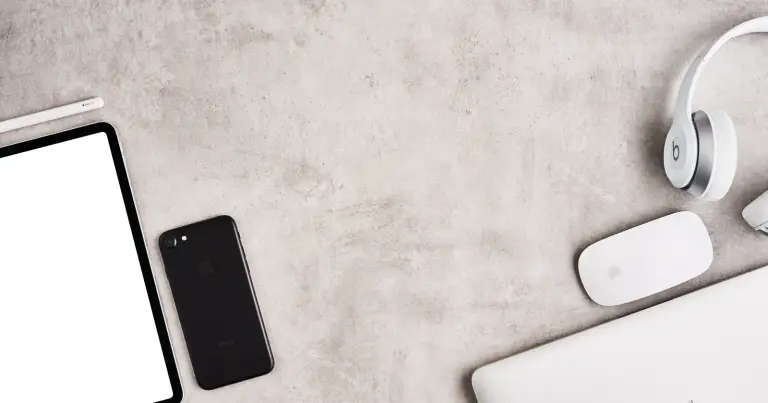There was a time one had to suffice with a car’s basic stereo system, which struggled with catching signals for the radio on long routes. This article guides you on how you can connect phone to car Bluetooth and enjoy your customized playlist on the go.
Whether for hands-free calling, streaming music, or using voice commands to Siri or Google Assistant, connecting your phone to the car’s Bluetooth can make life easier on the road. This article will briefly discuss how to connect phone to car Bluetooth.
Is Pairing Two Devices Troublesome?
Pairing two devices are like children’s play. But, one must have the basic know-how of the steps and the device settings for the process to be done smoothly. You may lose your bearings if you don’t know how to connect phone to car Bluetooth.
What is a Bluetooth Connection?
Bluetooth connection is a technology that enables a secure connection between two devices wirelessly. The connections are short-ranged. It can be between two smartphones, a PC, a laptop, or a Bluetooth headset.
What are the Benefits to Connect Phone to Car Bluetooth?
When you connect your phone to the Bluetooth in the car, it provides a seamless connection allowing you to attend calls wirelessly. You can talk on a call while both hands control the steering wheel, ensuring a safe journey.
Moreover, you can enjoy the music of your choice instead of relying on the built-in FM radio in the car. Bluetooth also helps manage your monthly budget, as you don’t need a stockpile of CDs to listen to music.
Steps for How to Connect Phone to Car Bluetooth
You’re at a stone’s throw now before we guide you with the steps to connect phone to car Bluetooth. Follow the steps carefully, and you won’t have trouble doing so. Although, connecting the phone to a car Bluetooth is not such a strenuous task
Ensure Your Phone’s Bluetooth is Active
The setup usually varies depending on your car’s infotainment system and your phone’s model. But the steps are the same for every model and make. First, make sure that the Bluetooth on your phone is active and in discoverable mode.
Check Infotainment System
High-end luxury cars often have Bluetooth pairing buttons on the screen, whereas some have enabled voice commands. As you command “pair Bluetooth,” the system enters pairing mode.
Whereas some or most low-budget-friendly cars have a Bluetooth option, to enable it, you need to toggle through the settings to see the right place to connect phone to car Bluetooth. The pairing mode is facilitated with a few prompts before joining it to the phone.
Search for Your Phone in Car System
This step depends on the type of infotainment system. Some systems allow you to search for your phone directly, while in others, you need to search for the infotainment system on your phone. In either case, ensure both devices are in discoverable mode.
Now, to do so, go into the device’s Bluetooth settings. Some infotainment systems have a dedicated pairing mode. This is where you enter the discoverable mode of the system.
Select the Bluetooth Device to Pair
As the phone successfully searches for the infotainment system, it is visible in the available devices list. Select the device, and a prompt appears asking for a key. The key by default is 0000 or 1234 in almost all cars.
Certain systems with customized keys flash on the system’s screen, or you can set a custom key in infotainment settings from your phone. You can also refer to the user manual if you need the key.
To help you with better guidance, a video has also been attached below. Please refer to the youtube video link and follow the steps if you need further assistance.
How To Pair Phone With Bluetooth Uconnect
Enable Media When You Connect Phone to Car Bluetooth
Once the devices are connected, you read it as “Connected to phone and media.” If the prompt doesn’t mention media, tap on the arrow on the right showing the connected device. A window will open; select media manually from there if it is off.
Once the media is activated, you can enjoy music on the go while you drive on vacation or to work. The custom playlist is something one wants on long drives with loved ones or after a hectic day going back home.
Why Can’t You Connect Phone to Car Bluetooth?
There are certain reasons you’re struggling to connect your phone to car Bluetooth. Some of them are discussed briefly below.
Distance of the Devices
The functionality decreases as the distance between the Bluetooth infotainment system and the phone increases. The range depends on the models and systems. Some have a short range of up to 10 feet. Others may have up to 30 feet range.
Disabled Bluetooth on the Phone
If your infotainment system is not connected to Bluetooth, you may have turned off your phone’s Bluetooth. Ensure it is on before you connect phone to car Bluetooth.
Device is not in Pairing Mode
If your devices have active Bluetooth, still you’re struggling to connect the devices or are not visible in the available devices list, ensure that the devices are in pairing mode. The pairing mode in each system is enabled differently. Refer to the user manual of the car, then.
Signal Interference
Just like Wi-Fi can be interfered with, Bluetooth connections are also wireless and can be interfered with. If you use a hotspot connection in the car, switch it off for a while when establishing a Bluetooth connection between the phone and the infotainment system.
Any electronic device that houses the 2.4GHz spectrum interferes with Bluetooth pairing and connections. The issue arises due to poor shielding of signals to be differentiated. It is better to pair the system when the car is switched off, which allows a seamless connection.
Conclusion- How to Connect Phone to Car Bluetooth

With the help and advancement in Bluetooth technology, one can easily connect phone to car Bluetooth. It eases the struggle to answer calls and listen to music while you drive on busy roads.
To connect phone to car Bluetooth, the steps are simple and easy. Just make sure your device’s Bluetooth is active and in pairing mode. Enter the passcode, and you can enjoy music on the go. So, what are you waiting for? Go ahead, try it and enjoy your drives like never before. Visit audioambition to learn more.