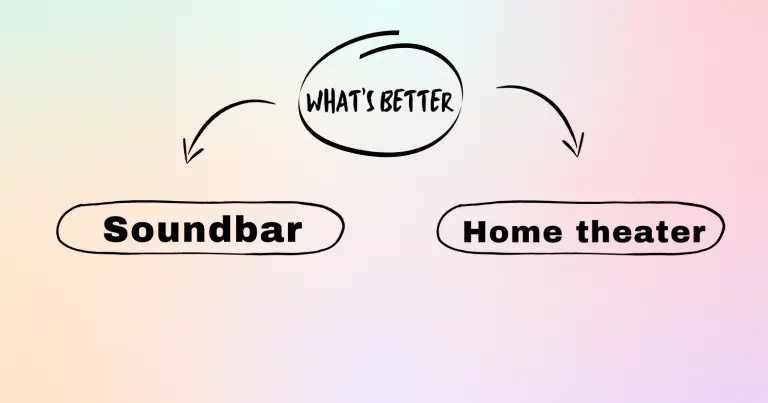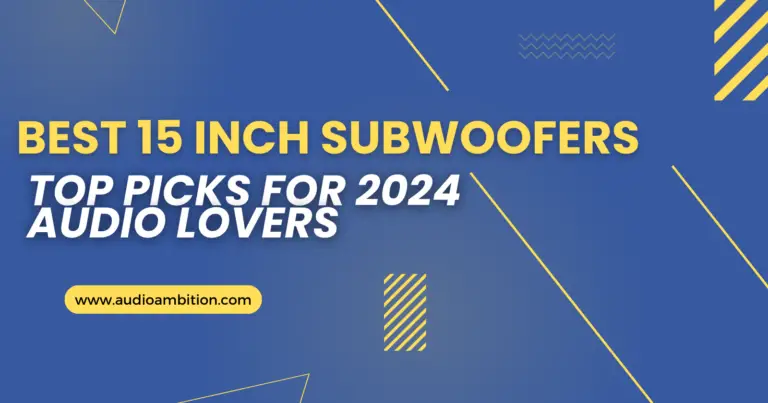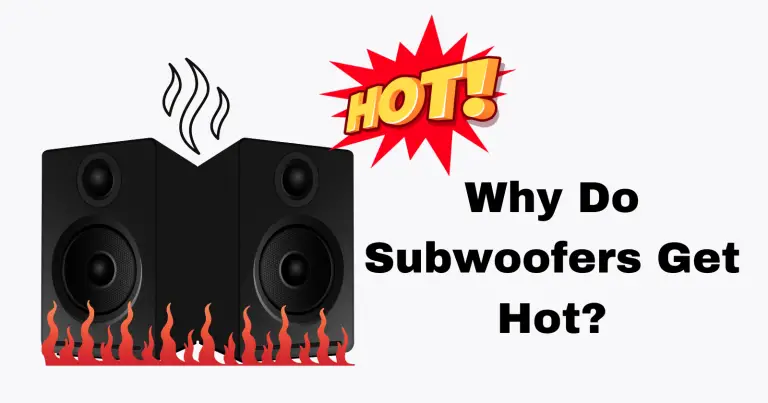Are you finding it difficult to transfer audio files through USB? Wondering how to transfer audio through USB? You have nothing to worry about because, in this article, Can You Transfer Audio Through USB, you’ll discover the easiest ways to transfer audio files through USB.
You can transfer audio through USB once the device is US-enabled with an in-built USB digital converter analog, which helps to amplify the sound.
USB helps you to get the best quality sound when streaming audio in multimedia. You can easily input stereo audio with the aid of an integrated USB device interface.
Transferring audio through USB has made it easy to move audio files without bothering yourself with a desk. Here are 3 steps to follow when transferring audio through USB.
Transfer Audio Through USB
Can you transfer audio through USB? Yes, you can! How? Let’s learn!
USB Audio Has 2 Classes
Before we proceed to the 5 ways of transferring audio through USB, let’s first of all take a look at the classes of the USB audio device. Knowing how these 2 classes of USB audio function will guide you to transfer audio through USB properly.
There are two classes of USB audio that you can find on any computer or PC:
- Class 1
- Class 2
USB class simply means how fast it’s to process audio and make it produce high-quality sound. It’s important for you to know how to use any of the classes of USB devices. Because not all USB devices accept all classes of USB devices.
If the USB device you want to connect to your computer is accepted, classes of USB audio are designed to handle both low and high music files. Manufacturers design these 2 classes to make audio transferring through USB easy and simple.
Even though both 2 classes of USB devices can handle all music files, doesn’t mean there is no clear distinction between the two. The most common difference between class 1 and 2 USB devices is the quality of resolution of music they can both handle and deliver.
For clarity, let’s take a look at how the classes of the USB device function.
How Class 1 USB Function
Class 1 USB device is designed to deliver and improve sound production. The quality of music this class delivers is better than computer headphone output.
The class offers quality sound and amplifies the sound to have wide coverage. It runs on low energy, which doesn’t consume much space. The capacity of files class 1 can send is relatively high, but the class 1 software can hardly play such a magnitude of files. However, these files maintain quality sound.
Class 1 USB devices can transfer a maximum of 24-bit/96kHz hi-res files at the rate of 9216kbps. The technology built-in class 1 makes the transfer very fast and quick. Also, every file you transfer with class 1 produces quality sound.
Most of the Audio DACs support both classes. In most cases, class 1 is the default USB device that functions automatically when you switch on your device.
Class 1 USB device is popular because of the default in most systems.
How Class 2 USB Function
Class 2 is the high version of class 1. The functionality of class 2 USB is more than class 1.
Class 2 produces high-quality sound and improves sound quality compared to class one. The quality of music resolution that class 2 can deliver is far higher than class 1.
Class 2 version performs a better function, has more space, and has higher speed when transferring music files compared to class 1.
When class 1 transfers a maximum of 24 bit/192 kHz resolution files at the rate of 9216kbps, class 2 can transfer the higher files.
The class lacks the technical capacity to play these files, while class 2 has the technical capacity to play all the files. The technology built into class 2 makes it possible to play the files with better high-quality sound.
Even if class 1 is made default in most computers, you can switch to class 2 in a very easy way. All you need to do is to press the buttons on the front menu and hold it down.
Class 2 offers a high-quality and perfect audio sound that is far better than class 1. Class 2 is designed to process higher files of higher versions of class 1.
Class 2 allows you to utilize USB audio while bypassing the computer’s internal soundcard and allowing the USB DAC to perform the Digital to Analogue conversion in much better quality. This functions as the class 1 limit.
The Components That Makeup Classes USB
Every USB audio system is composed of 3 components which are:
- Media player
- Driver
- USB device
The media player is the software that is used to play music in Windows media player, Spotify, and iTunes.
The USB driver is built into the operating system of Windows media and Macs, while the USB device is the DAC that is used to convert into a digital analog. For example, the CXN or the DacMagic XS.
Step1: Connect Your USB Audio To Your Computer
Locate a USB port in your computer or PC and plug in the USB. When plugging the USB audio device into your computer, find out the position of the chips.
There are some computers that the USB chip will face downward or upward. The location of the USB chips will determine the position of the USB.
If you don’t plug in your USB device well, the audio file will not be able to produce clear and quality sound.
Also, the USB device will not be able to fix it into your computer properly. You need to know the direction the USB device will take before you engage in the connection.
Incorrect plug-in USB devices will not allow the computer or the PC to install the drivers properly. Once you properly connect the USB device, the driver will properly install and work better.
When plugging in the USB device ensures you don’t damage the chips on the USB device. Any damage to the USB device will automatically affect the connectivity of the whole transmitting system of the drivers.
This is the beginning of your audio transferring through a USB device. Once you get the exercise right, every other will be easily done by you.
Watch this video: Can You Transfer Audio Through USB? (Yes… If)
Step 2: Connect The White RCA Cable To White Female Input
USB cables are sensitive cables that’ll not transfer audio if the cables are incompatible. You need to ensure each cable of the USB is properly connected; hence your USB will not be able to transfer media files.
Before you connect your USB cables, check the label to know which one is to be connected to another. USB will not be able to transfer audio when the cables are not interchanged. You need to find out which one is to be connected to another for the audio flow.
Sometimes, people experience low signals from their audio connection through USB. What causes it is connecting the wrong cable to another port. You need to plug the RCA input cable into the output port in your device. Interchangeability of the cable to the wrong port will make the USB transfer poor sound. Proper connection of the cable helps to make you have quality sound.
Each cable of USB is a clearing label to ensure you properly do your connection for quality sound production.
If you want the cable to be sending the right channel into the USB audio device, then you need to connect the red RCA cable to the red female input. Audio input needs cable output to give the right signal or channel; hence the sound will be very poor.
Most importantly, USB cables contribute to the quality of sound you get when the cable is properly covered. For easy installation, you need to know where it is suitable to plug each USB cable of USB. When you port with the wrong cable, the sound that it will produce will be effective.
Step 3: Install USB Audio Software
After you plug the cable into your computer’s USB port, you need to install it. When using a wireless USB device, you still need to install it, too, once the signal shows up on your device.
The installation will give access to a USB to easily transfer audio. If you don’t install the audio, the system will not be able to transfer the audio. Once you are done with the installation, after you have properly input the code that it may request, you can transfer the audio file.
Step 3: Adjust The Output From Audio Source To Get Quality Sound
When transferring audio through USB cables, sometimes you’ll hear unclear sounds. The background sound will not allow the proper sound to come out. Most times, what causes this is the improper connection of the audio cables.
All you need to do is adjust the output level from the audio source you plug into the USB audio device. If the sound persists, you must keep adjusting until you get the best quality sound from the transmission.
Conclusion: Can You Transfer Audio Through USB

Transferring audio through USB is not as difficult as many people consider it. Mostly when you don’t know the steps to take, you cannot transfer audio. This article details transferring audio through a USB to help you get the best sound. Follow the steps here to transfer your audio through USB.