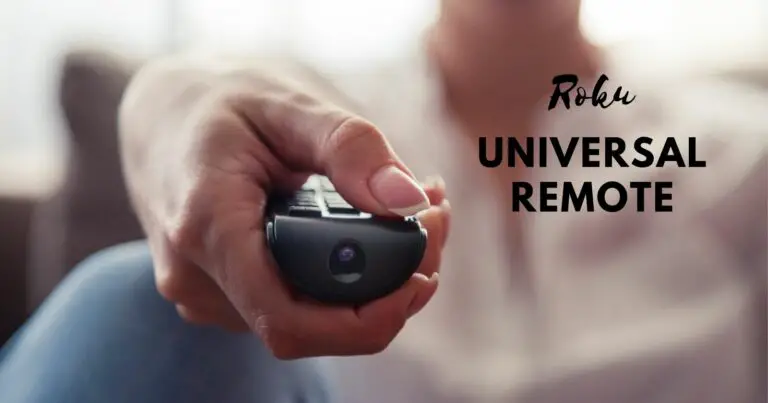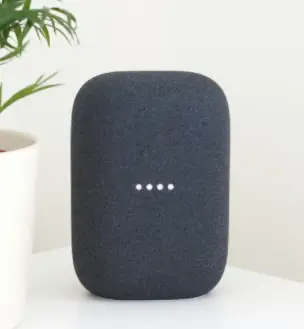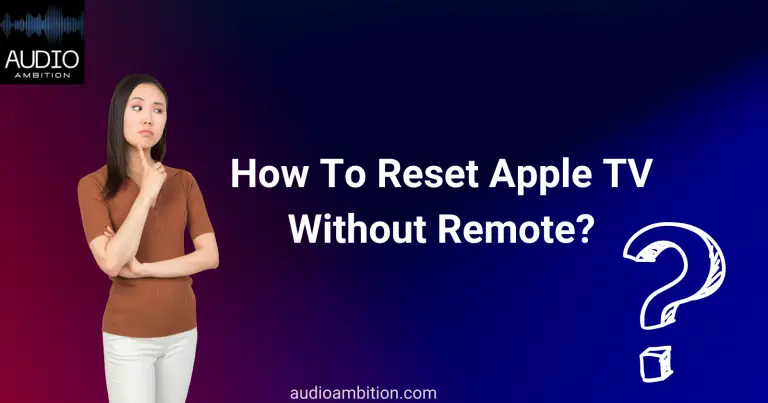Are you looking for a way to connect Android phone to Non-Smart TV? Maybe you want to stream your favorite movies or TV shows on a bigger screen or just want to share your photos and videos with your family and friends.
Whatever your reason may be, connecting your Android phone to a non-smart TV is easier than you might think. In this article, we will provide you with a step-by-step guide on how to connect your Android phone to a non-smart TV.
Whether you have an old CRT TV or a newer HDTV, we have got you covered. So, let’s get started and make your TV smarter with your Android phone!
Can I Watch Netflix from my Phone to TV via USB?
You can connect your Android phone to non-smart TV to watch Netflix or whatever content you like to play on the TV. However, cable connections have their limitations with output and input requirements. Moreover, autoplay in Netflix does not work with cable connections.
Determining the Type of Connection
Here are different types of connections:
HDMI Connection
To connect Android phone to non-smart TV, an HDMI cable is also a viable option. HDMI cable is a type of connection that allows smartphones, tablets, and even laptops to be connected to a TV. However, the TV must have an HDMI port available.
Wireless Connection
Who says you cannot connect android phone to non-smart TV wirelessly? If you have a non-smart TV and require a dirt cheap way to connect Android phone to non-smart TV, you can get your hands on streaming devices to do the job.
Connecting Android Phone to Non-Smart TV via HDMI
An easy and cheaper way to connect Android phone to non-smart TV is to use an HDMI cable to transmit the phone’s contents. However, you may have to keep your smartphone near the TV unless you have a longer HDMI cable.
The first and foremost thing to check is whether your phone can connect to a dumb TV via an HDMI cable. The recent models of smartphones come with a USB-C charging port; however, a USB-C to HDMI screen mirroring is possible.
Connect the USB-C to HDMI converter to your smartphone and connect the HDMI cable to the port. Once done successfully on your non-smart TV, navigate to the HDMI source and enjoy your favorite content from the smartphone on the non-smart TV.
Connecting Android Phones to Non-Smart TV Wirelessly
Connecting an android phone to non-smart TV wirelessly has become easy, thanks to multiple streaming device options in the market.
Use Chromecast

Here is how you can use Chromecast:
Setup and Connect Chromecast to TV
Setting up a Google Chromecast is like shooting a fish in a barrel. Just unbox the device, and connect it to the HDMI port of your non-smart TV. Now turn on the TV and set it to the HDMI source. Now, you must download the Google Home app on your smartphone or tablet.
Connect Phone to Chromecast
Once you download the Google Home app on your smartphone, configure your device by following the instructions that project onto the screen. You can also download a Google Cast protocol app on your device to stream any app on the TV.
A wave-like option comes on your smartphone or tablet and streams anything on the dumbTV for you. To name a few apps, Netflix, YouTube, Spotify, and Amazon Prime can be cast from your smartphone on a non-smart TV.
Use Miracast

You can also use Miracast. Here is how:
Check Phone and TV Compatibility
The easiest way to check the compatibility of your TV with Miracast is to search for your non-smart TV’s model plus Miracast on Google. Moreover, Miracast is supported by Android 4.2 and the models above.
Connect Your Phone to Miracast
Once you buy the Miracast dongle, connect it to the TV’s HDMI port and provide it with a power source. You can then stream your favorite shows from the smartphone to the TV via WiFi-Direct.
Once your device is connected to Miracast, you can also stream 4K resolution videos and movies on your dumb TV; however, it is essential to know that your TV does support 4K resolution.
Streaming Media from Android Phones to Non-Smart TV
Long Gone are the days when one had to connect Android phone to non-smart TV via an HDMI cable to watch movies and pictures from the phone. You can now get hold of screen mirroring apps that mirror and cast your smartphone’s screen to the non-smart TV.
Use AirBeamTV
The most common method out of dozens to mirror your smartphone’s screen to the non-smart TV is Airbeam TV.
Install AirBeamTV App
To connect the phone to AirBeam TV, download and install the app on your smartphone. You can get the app on PlayStore or even download it from the AirBeamTV official website.
Connect Phone to TV via AirBeamTV
Once you finish the initial setup, select the TV you want to cast the screen. Then tap on start mirroring, and your smartphone screen begins to cast on the TV.
You can now watch your favorite TV shows, movies, and pictures on your non-smart TV. The seamless wireless connection between the TV and the smartphone is astonishing.
Use Google Home App
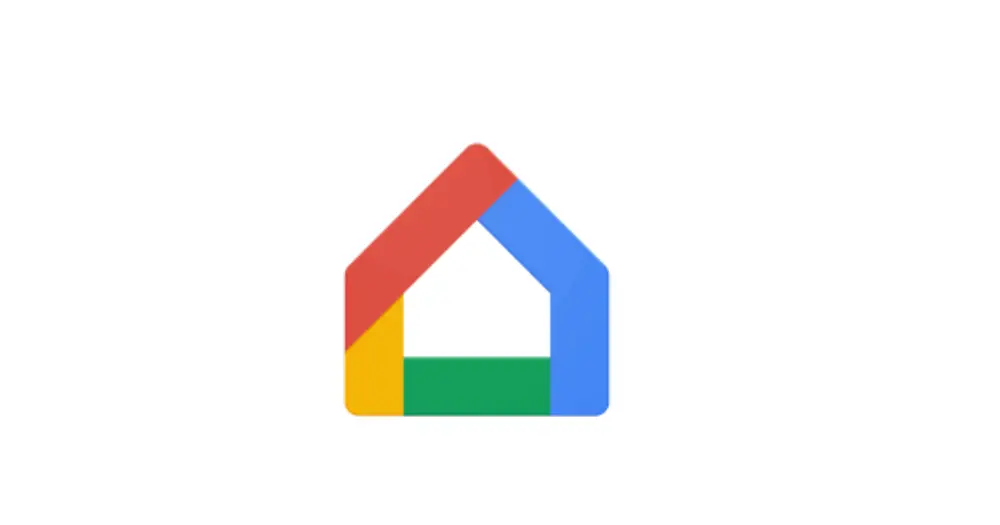
Can you use Google Home App? Let’s discuss how.
Install Google Home App
Google Home is another application to connect Android phones to non-smart TV. You can install the Google Home application from Google Play Store to screen your smartphone’s screen onto the non-smart TV.
Connect Phone to TV via Google Home App.
Once the application is downloaded, launch and set up the app. Once successfully done, you can select the target device and tap Cast My Screen. You can now enjoy seamless content on your dumb TV while you are a couch potato.
However, the cast option is available on Android version 5.0 and above. Therefore, you must be sure whether your device is compatible with mirroring.
Watch the video attached below to learn more about the procedure to connect Android phone to non-smart TV.
Screen Mirroring Samsung Galaxy to Android TV or Chromecast TV (Free & Wireless)
Troubleshooting
Troubleshooting is an important factor when it comes to problem-solving. Let’s discuss how:
Common Issues and Solutions
You may often need help with connectivity issues between your smartphone and non-smart TV. Therefore, you must know some frequently faced issues connecting Android phones to non-smart TVs. Some troubleshooting issues are discussed below.
Enable Screen Mirroring on Smartphone
To connect Android phone to non-smart TV to cast your shows on the TV, you must ensure that screen mirroring is enabled on your smartphone. However, the term may vary between smartphone brands; you must see the relevant term.
Samsung names the cast option Smart View, while on the other hand, Google names it Screen Cast. Therefore, both terms are acceptable and relevant to cast your smartphone to non-smart TV.
How can you do it? Read below to learn more.
- Swipe down to the quick access menu and go to settings.
- Go to connected devices and select connection preferences.
- Click on the cast and check your non-smart TV.
Check Device Compatibility
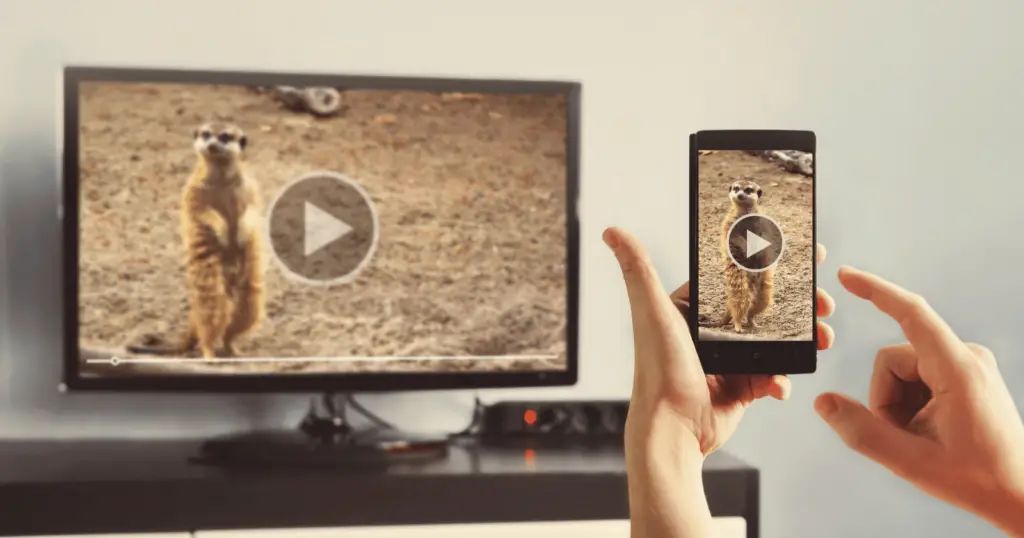
Before you cast your smartphone screen on the TV, look for the device’s compatibility. Often Samsung devices connect to Samsung smart TVs and Amazon Fire Stick only. Therefore, Google Home can connect Android phone to non-smart TV.
Restart Devices
Often connection issues are resolved by simply turning the devices off for a few seconds and then restating them. Long press the power button on your android smartphone to restart the device. Moreover, rebooting the non-smart TV is also recommended.
Check the WiFi Connection
To connect Android phone to non-smart TV to cast movies to the TV, you must ensure that both your devices are connected to the same WiFi connection. Screen mirroring may only be possible if the devices are connected to different WiFi networks.
Moreover, VPNs modify the IP address and hinder establishing a connection between the devices to cast. Hence, you must turn off the VPN before you connect Android phone to non-smart TV.
Low WiFi Speed
A robust internet connection is the main requirement for seamless screen mirroring. Therefore, see if your internet connection can cast your phone to the TV in a flow. Go for a 5GHz WiFi frequency band if your devices support dual-band WiFi.
Low Power Mode
Do you keep your smartphone in low-power mode to keep the battery running for the day? If you plan to connect Android phone to non-smart TV, you must let go of the battery-saver mode as it restricts many battery-consuming apps. Follow the instructions to do so.
- Go to the settings on your smartphone.
- Go to the battery and select Battery Saver.
- Turn off the Battery Saver function from the menu.
Conclusion- Connect Android Phone to Non-Smart TV
What you need to connect android phone to non-smart TV are a stable internet connection and suitable hardware, be it an HDMI cable or a streaming device. Once you’ve got the proper hardware, casting the Android phone on TV is not difficult.
However, for an HDMI connection, your smartphone should be near the TV; hence, you may have to go repeatedly to change the show or skip any part of the movie. Wireless streaming helps ease this pain as your phone remains in your hand.