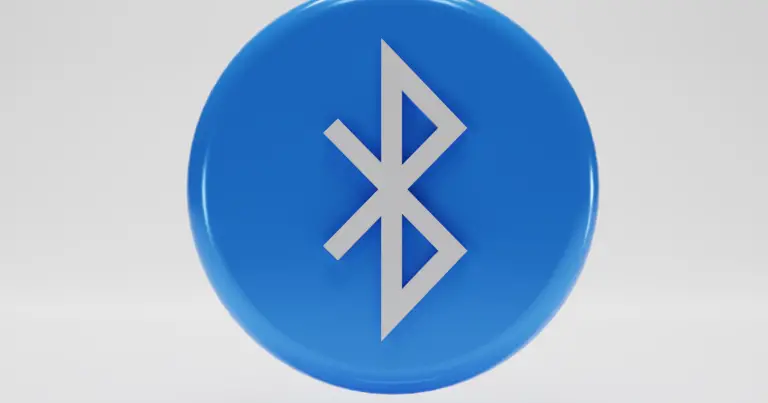Do you have a Mac PC or laptop? Do you watch movies and attend online conference meetings on the Mac? Are you struggling with wires and buying Bluetooth headphones for the job? Here, in this article, we’ll guide you on how to connect Bluetooth headphones to Mac.
Mac devices have gained fame recently for their sleek design and performance. Nearly all tech giants love the system and its speed. But if you’re struggling to connect Bluetooth headphones to Mac, read this article to learn ways of connecting it to a Mac.
Why do I Struggle to Connect Bluetooth Headphones to Mac?
If you’re struggling to connect Bluetooth headphones to Mac, look at the following to ensure a seamless and trouble-free connection between the two.
- Ensure the devices are in pairing mode.
- Are your devices within the range to be connected?
- Confirm if any device is not already connected to another device under pairing mode.
If all these steps are checked and are on, you must address other issues. Some of the other ways may include:
- Reset the connection by forgetting the Bluetooth headphones from your device.
- Moreover, turn off and reboot the Bluetooth headphones and your Mac device.
What is Bluetooth?
Bluetooth is a wireless technology used to exchange data between fixed mobile devices with high frequency. The connectivity has a shorter range which transmits digital data wirelessly between the devices.
You can connect headphones, keyboards, mice, or even mobile devices via Bluetooth on your Mac devices. It allows the freedom to enjoy using the screen from a farther area. You can even attend a call or meeting while hovering around instead of glued to the chair.
Versions of Bluetooth
Bluetooth was introduced in 1989, but the first roll-out of Bluetooth was in 1999 as version 1.0 Bluetooth. It came into existence after a Bluetooth Special Interest Group (BSIG) came into being in 1989. Since then, it has improved manifold.
However, as new Bluetooth versions come now and then, the older versions of Bluetooth are compatible with the new ones. The only difference is that the older versions work under their capability.
For instance, the latest version of Bluetooth in devices is Bluetooth 5.0. Now, if you have headphones with Bluetooth version 4 or 4.2, they will connect and work well with Bluetooth 5.0, but the working range would be Bluetooth 4.2.
How to Connect Bluetooth Headphones to Mac
As we said earlier, Bluetooth headsets lack the wire and connect wirelessly to any device. And operating a Mac in itself is a pain in the neck. Therefore, we are going to guide you through the process of how to connect Bluetooth headphones to Mac.
But before we dive into the process, ensure your Bluetooth headphones are turned on and are in pairing mode. Refer to the user manual or press and hold the power button for up to ten seconds, and the Bluetooth headphones will enter the pairing mode.
However, there are several ways one can connect Bluetooth headphones to Mac. We’ll guide you step-by-step through all three ways to connect Bluetooth headphones to Mac.
Connect Bluetooth Headphones to Mac Via System Preferences
- Turn on your Mac device.
- Open System Preferences
- Select Bluetooth and turn it on if it’s not on.
- Once the Bluetooth is on, it starts searching for discoverable devices nearby.
- Select the headphones you intend to pair once they pop up on the search window.
- A prompt appears that either asks permission for the device to connect or asks for a pairing code to connect.
As the connection is successful, you don’t need to pair it again every time now. All you need to do is turn on the Bluetooth on both devices, which are connected immediately.
If the Mac doesn’t show the Bluetooth headphones in the search prompt, check if they are in pairing mode or were already connected to another device previously. If so, do the needful and try again.
Connect Bluetooth Headphones to Mac with Control Center
The control center is located at the top of the Mac screen. Follow the below steps to connect Bluetooth headphones to Mac from the control center.
- Open the control center and click on the Bluetooth icon.
- Now, click on the Bluetooth headphones you plan to use with the Mac.
If you don’t have the icon of Bluetooth in the control center menu, add it via system preferences. As you go to the Bluetooth settings in the system preferences, you’ll see a check box stating, “Show Bluetooth in the menu bar.” Check the box, and it shows in the control center.
Connect Bluetooth Headphones to Mac with Menu Bar Shortcut
The Bluetooth icon is visible on the top menu bar on your screen if it is turned on. Follow the steps below to connect to Bluetooth headphones from the menu bar.
- In the menu bar, click on the Bluetooth icon. A drop-down list appears.
- Select the Bluetooth headphones you want to connect to for the conference meeting.
- Another pop-up appears, which asks to connect.
- Click on Connect
- When the connection is successful, the Bluetooth icon becomes grayed, indicating a successful connection.
We understand that being familiar with Mac and its operations might be a struggle for some, especially those who’re not tech geeks. So we’ve attached a youtube link to help you better understand how to connect Bluetooth headphones to Mac.
How to Pair JBL Live 650BT with Macbook?
Remove Bluetooth Headphones from Mac
Bluetooth headphones are a blessing to minimize surrounding sounds while you attend online meetings. Moreover, the wire struggle also needs to be there. But remove the Bluetooth devices from the paired device list; follow the steps below.
- Open the system preferences, and select Bluetooth.
- Click on the cross “X” adjacent to the headphones you intend to remove.
- A prompt appears stating that you won’t be able to connect them automatically.
- Confirm the process, and the device is removed.
Once the Bluetooth headphones are disconnected from Mac, and later, you plan to connect the Bluetooth headphones to Mac again, you have to go through the process repeatedly.
Final Thoughts

The first step before you connect Bluetooth headphones to Mac, ensure both devices are turned on and are in pairing mode. You can open Bluetooth settings in system preferences and select the Bluetooth headphones you want to connect.
Following the steps as mentioned above, one can easily connect Bluetooth headphones to Mac with minimal effort. The seamless connections save time, and one can enjoy the audio experience to the fullest.