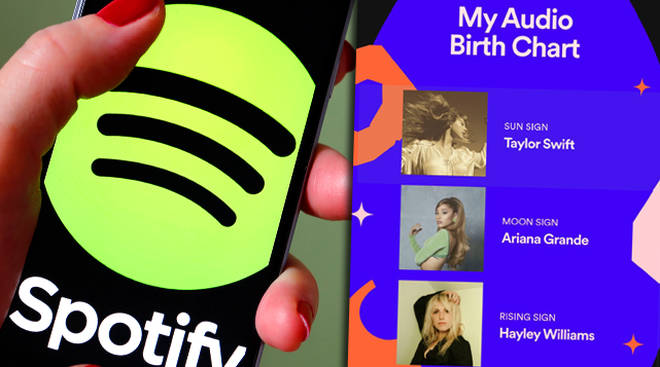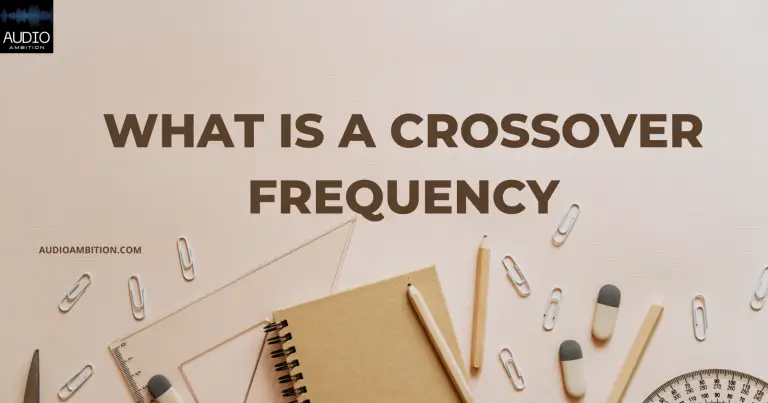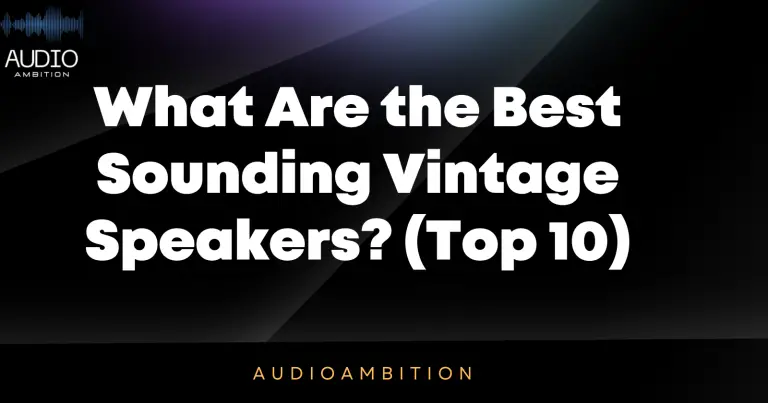Experiencing a TV has no sound but not muted can be a frustrating issue for many viewers. It goes without saying that audio is a crucial aspect of the overall television experience, allowing us to become fully immersed in our favorite shows and movies. That’s why troubles with audio can disrupt our enjoyment and leave us searching for solutions.
Several common reasons may lead to a TV having no sound even when it’s not muted. These include issues with the audio settings, loose connections, or even outdated software. Thankfully, most of these problems can be fixed without needing expert assistance.
In the following paragraphs, we’ll explore a few practical methods to help restore sound to your television, ensuring you get back your seamless audio-visual experience.
Why is there no sound coming from my TV even though it’s not muted?
Several reasons can cause this issue.
First, check if the volume is turned up on both the TV and any external audio devices.
Next, ensure the correct audio input source is selected.
Additionally, check if any cables are loose or damaged.
Finally, try resetting the TV or performing a firmware update.
If the problem persists, it may require professional assistance.
Common Causes of TV Has No Sound But Not Muted

Audio Setting Issues
One possible reason for a TV with no sound despite not being muted is audio setting issues. Check the volume control and make sure it is set to an audible level. Additionally, examine your TV’s sound mode and set it to “Standard” if it’s in a different mode. Newer TVs may offer surround sound options, which might affect the audio output.
Ensure that these settings are properly configured. Finally, look for a secondary audio protocol (SAP) feature, as it may be incorrectly enabled, causing audio issues.
Hardware Issues
Hardware issues can also lead to a silent but not muted TV. A loose HDMI cable connection might be the culprit. To fix this, push the HDMI cable deeper into the socket to tighten it or unplug and reconnect it.
Additionally, check for connected headphones or external speakers, as they could be diverting the audio output away from the TV. Inspect the cables and connections for damage, and ensure that all connections are secure.
Software Issues
Software updates or bugs might impact your TV’s audio output. To address this, try power cycling the TV by turning it off, unplugging it for a few minutes, and plugging it back in. This process can help resolve many generic issues.
Additionally, check for any available software updates, as they may contain fixes for the no sound problem. If you’re still experiencing issues, it’s possible that the audio output settings need adjustments, such as changing from Dolby Digital to PCM, depending on your TV model and system configuration.
Remember to keep it brief and avoid exaggerated or false claims while discussing TV audio issues and their potential causes.
Troubleshooting Steps: TV Has No Sound But Not Muted

Check Audio Settings
First, check the audio settings on your TV. Make sure the TV speakers or external speakers are enabled and properly configured. Look for any incorrect sound settings that could be causing the issue.
Check the Volume and Mute Button
Make sure the TV’s volume is turned up and not mistakenly muted. Don’t forget to check the volume level on all connected devices such as a set-top box or gaming console.
Inspect External Components
Examine all cables, including the HDMI cable and audio cable, for damaged or loose connections. Ensure all components, such as the audio output device or headphones, are properly connected and working.
Perform a Sound Test
Conduct a sound test by disconnecting external devices and playing something on your TV with built-in speakers. This will help you determine if the issue is with your TV or an external device.
Reset Your TV
If none of these steps resolve the issue, try resetting your TV. Performing a factory reset can help clear out any bad settings or glitches that may be causing the problem. To do this, unplug your TV for 30 seconds before plugging it back in.
Consult your TV’s user manual for more detailed instructions on how to reset your specific model.
Resolving Hardware Issues

Examine Internal Components
It’s essential to inspect the TV’s internal components when facing sound issues. Faulty hardware, such as damaged capacitors or integrated circuits, can lead to no sound output. However, opening a TV can void its warranty, so proceed with caution.
If your TV is connected to a gaming console or home theater system, ensure that their respective audio settings are configured correctly as well.
Reconnect Cables and Devices
Sometimes, cables like HDMI or audio cables can be responsible for sound issues. Unplug and securely reconnect all cables, ensuring that there are no loose connections. Also, if you’re using an external device such as a gaming console, unplug and reconnect it to see if the sound issue is fixed.
If possible, try using different HDMI or audio cables to rule out cable-related problems.
Address Speaker Problems
Speaker issues can also cause a TV to have no sound. Check your TV settings, and ensure that the internal speakers are set as the primary audio output source. If you’re using external speakers, make sure they’re properly connected and powered on.
Adjust the volume levels, and try different audio sources to determine if the problem lies within the speakers themselves.
Consider Professional Help
If you’ve tried the steps above but still have no sound, it might be best to consult a professional technician. They can diagnose and repair any potential TV hardware issues or internal component failures. Plus, they’ll have the expertise and proper tools to fix your TV without causing further damage.
Watch this TV Has No Sound But Not Muted:
Addressing Software Issues
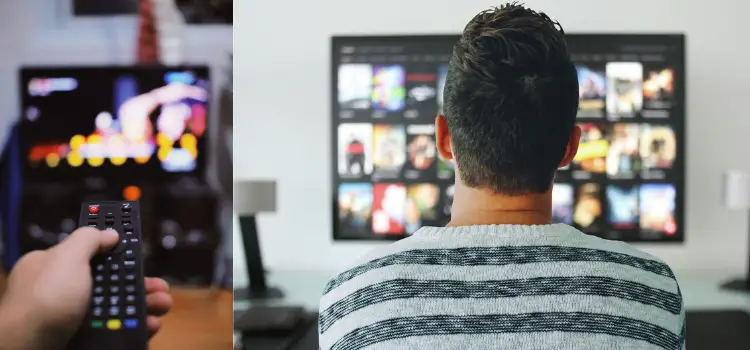
When your TV has no sound but is not muted, software issues may be the root cause. Let’s explore some sub-sections on how to address these potential software problems.
Update Your TV’s Firmware
Outdated firmware could cause audio issues with your television. Ensuring that your Smart TV, whether it’s a Samsung, Vizio, or another brand, has the latest firmware update can resolve sound problems.
Most Smart TVs have an auto-update feature, but you can also manually update the software by going into the settings menu and following the update prompts. If you are unsure about how to do this, you can always contact your TV’s customer support for assistance.
Verify Signal Information
Misconfigured audio settings can result in a lack of sound from your TV. Verify the signal information by going to the audio settings menu on your TV and checking for any issues. This may include:
- Audio format not supported by your TV
- Incorrect audio output settings
- The mismatch between audio source and TV input
If you find an issue, try adjusting the audio settings accordingly to get the sound to work.
Try Factory Reset
If updating your TV’s firmware and verifying the signal information don’t resolve the audio problem, you may need to revert your TV to its factory settings. Performing a factory reset can often fix software glitches, including sound issues.
Keep in mind that a factory reset will erase all your customized settings, such as channel lists, pictures, and sound settings. To perform a factory reset, follow these general steps:
- Press the menu button on your TV remote
- Navigate to the settings or system menu
- Choose the factory reset or restore to factory settings option
- Confirm the action and wait for the process to complete
- Set up your TV from scratch and check if the sound issue is resolved
Remember, the process may vary slightly for different brands, so consult your TV’s user guide or customer support if you’re unsure about how to perform a factory reset.
Additional Tips

Common Fixes for Different TV Brands
When it comes to TVs having no sound but not muted, there are some standard fixes that work across different brands. Some of the common fixes include:
- Power Cycle: Unplug the TV, wait for a few minutes, then plug it back in. This can reset the internal components and fix sound issues. Power cycling the TV is a common troubleshooting step for many brands.
- TV Reset: Perform a factory reset of your television to restore the settings to their default values. A reset can help with audio issues caused by incorrect settings or software glitches.
- Warranty: If you have tried other troubleshooting steps and your TV still has no sound, check for any remaining warranty coverage. You may be eligible for repair or replacement.
Remember that specific fixes might vary for each brand, and it’s essential to consult the manual or the manufacturer’s support website.
Accessory Compatibility Issues
Sometimes, sound issues can be caused by compatibility problems with connected devices, such as soundbars or satellite boxes. Here are some tips to address these issues:
- Sound Bars: Make sure your sound bar is correctly connected to your TV and that it is set to the right audio input. Also, verify that the sound bar is on and not muted.
- Satellite Box: For issues stemming from a satellite box, try resetting the device and ensuring that the audio cables are securely connected.
- Built-in Speakers: Double-check your TV settings to ensure that the built-in speakers are enabled and properly configured.
Contact Support if TV Has No Sound But Not Muted:
When in doubt, contacting customer support for your specific TV brand is a useful step for troubleshooting audio issues. They can guide you through device-specific troubleshooting steps or help you understand any underlying hardware or software issues. Keep the following in mind if you need to contact support:
- TV Model: Note your TV’s model information, which is typically found on a label on the back of the television. This will help the support representative identify the features and specifications relevant to your issue.
- Describe the Issue: Clearly elaborate on the problem and any steps you have already taken to try and fix it. This will help the representative to provide better guidance and solutions.
- Ask for FAQs: If you believe the issue might be a frequent problem, ask the support representative for the relevant FAQs or support articles that may provide additional information or troubleshooting steps.

Remember, always consider your specific TV brand’s support resources and forums, as they can be helpful in finding solutions tailored to your device.