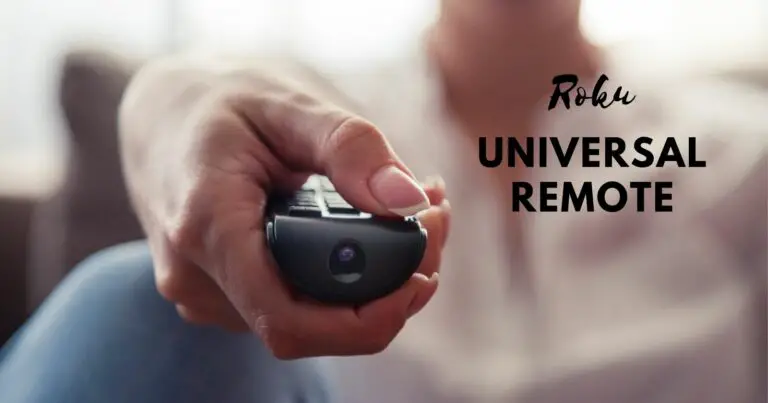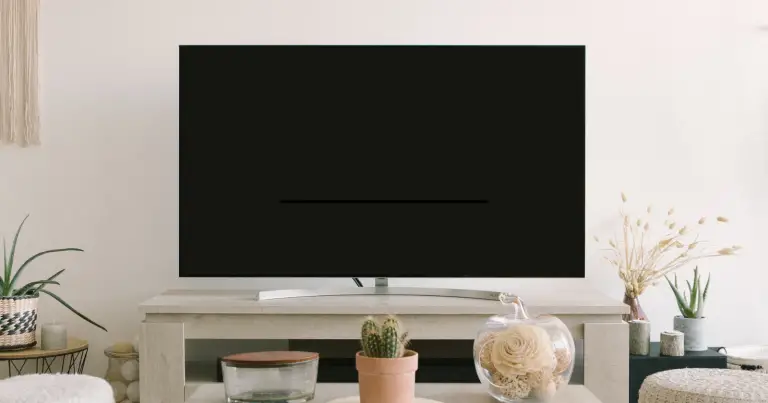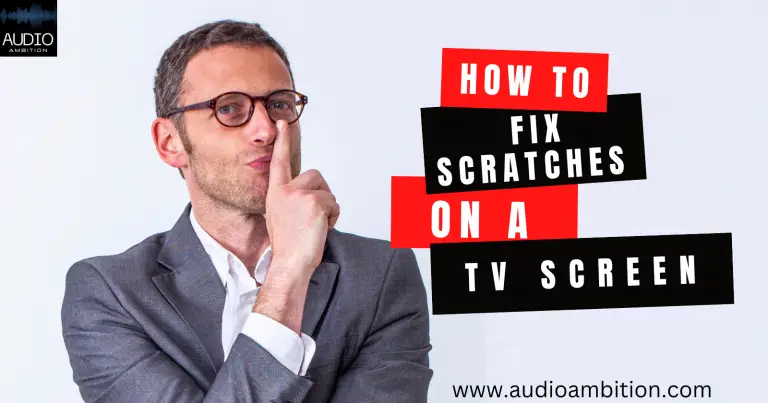Lost your remote and wondering How To Turn On Vizio TV Without Remote? As state of the art in smart technology continues to advance, so do Vizio’s smart TVs. The best part is that smart TVs allow virtually any streaming service to watch content.
This post explains all the alternative ways in detail through which you can turn on your Vizio TV without a remote.
What is Vizio?
Vizio is a leading and rapidly developing smart TV manufacturer, and its TVs have a stellar reputation for intelligence. Even better, their accompanying remote controls are also cutting-edge. In the same way that other smart TVs are controlled, Vizio TV is usually turned on with the included universal remote control.
It isn’t easy to conceive of life without the Vizio TV’s remote, particularly if you love watching TV. Whether you’ve lost the remote or it’s broken, there are still ways to get your Vizio TV up and running.
Now we understand that it can be intimidating to set up a new TV or learn how to use a new function, but a Vizio smart TV is simple to operate even without a remote.

Turn on Vizio TV Without Remote
You may have the best experience when streaming content by adjusting the picture options on your Vizio TV. A number of alternatives to using the remote to control the turn on a Vizio TV are available, allowing users to have the most streamlined navigational experience possible.
You’ll be able to search for apps, modify default system settings here, and make any other essential adjustments with that. Without a remote, you can power on a Vizio TV in one of these three ways:
- By using the external buttons of the TV
- By using the app available on the smartphone
- By using other external devices available
Using External Buttons of the TV
Every model of Vizio television is unique; however, there is typically a minimum of one button on the TV itself. You can use these buttons to turn on the Vizio tv without a remote. Many of these TVs have four buttons altogether. You can usually find these controls on the left or right side of the home screen on the TV’s back.
If you’re having trouble locating the buttons on your Vizio TV, there is no better solution than reviewing the user manual for your model.

Using One Button
If you want to turn on the Vizio tv without a remote and your Vizio TV has one button, the only way to turn it on is to swiftly press the button labeled “Power” that is located on the back of the television. Once the Vizio TV screen is on, fast pressing the power button again will allow you to switch inputs.
With this, you may easily switch between the many inputs available on your TV. Keep pressing and holding the power button for a total of five seconds in order to turn off the television.
Using Four Buttons
Controlling the power, the input and the volume on Vizio TVs with four buttons is possible. You’ll find these four buttons piled on top of one another at the back of your TV set. The Power button comes first, the Volume Up and Volume Down buttons, and the Input button.
Watch this video to learn How To Turn On Vizio TV Without a Remote:
Instructions Can Vary
It is recommended to look up the guidelines for your model in order to learn how to locate the tactile buttons and figure out how to navigate the menu when you do not have a remote control.
Look to locate the instruction manual for your TV, either the paper one which came with it or the online version that may be found online. If you search the internet for the model of your TV, you should be able to find instructions on how to navigate the menu without using the remote.
The instructions provided by Samsung, for instance, modify the guidance provided according to the tv model number, making it simple to retrieve the information pertinent to your set. It can help you turn on the Vizio tv without a remote.

Using The App Available on the Smartphone
The Vizio SmartCast app for Apple iOS and Google Android is your best chance if you’ve misplaced your TV’s remote and need to switch it on. You can still operate your Vizio TV using the universal remote and app even if you can’t find the physical remote. It’s necessary to pair the app for the first time.
- From the main menu’s upper right corner, choose Devices > Add. You’ll have to get rather near the gadget with your phone for a few seconds.
- To access the “control” menu once your devices have been linked, click the corresponding icon in the screen’s footer. Simply choose your display from the list that appears when you click Devices in the upper right.
- After putting the TV “in” mode, you might utilize your smartphone as a remote to switch it on and off, switch channels, adjust the volume, and even change the screen’s aspect ratio.
Using External Devices
By hooking up one of these consoles to your television, you can bypass the need for a remote control altogether. Read carefully to learn how to turn on Vizio tv without the remote.

Using Playstation
- You can connect your Playstation to the Vizio TV via HDMI cable.
- When using Vizio TV, select Playstation as the input.
- Now go to the Settings menu.
- Check the box that says “Enable HDMI Device Link.”This will activate the feature.
- Once done, you may turn off the system. This will switch off the Vizio TV as well.
- Now you can turn it on with a power controller as well. This will turn on the Vizio TV without any input from you.
Conclusion
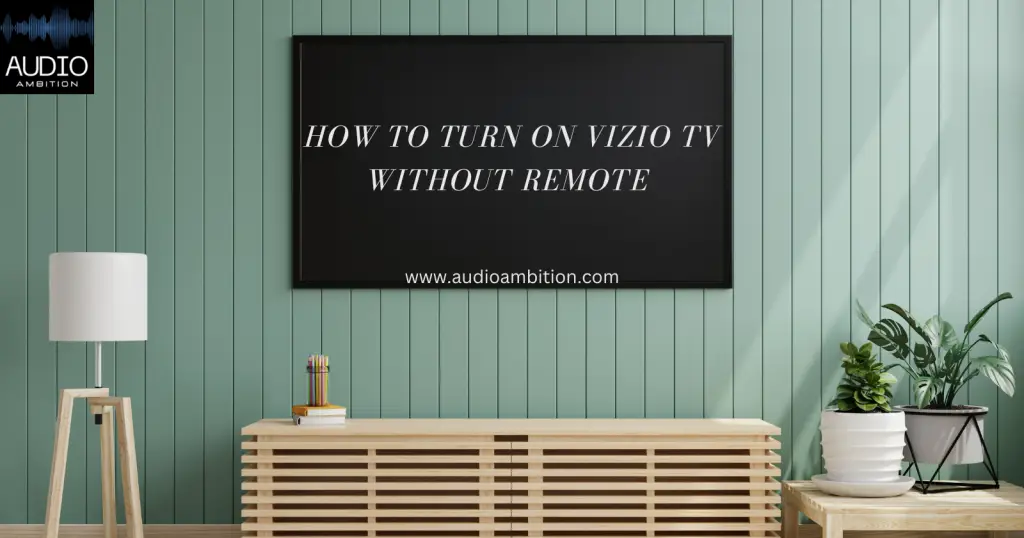
Want to know how to turn on Vizio tv without remote? Without t remote, Vizio TVs are simple to operate with the help of many alternatives like external buttons, apps, and external devices. The TV is the hub for controlling volume, connectivity, and sometimes even power.
Vizio’s Smartcast app turns your smartphone into a full-fledged remote control. You can also try Google or Alexa to adjust the volume or channel. We hope that after reading this article, you can use your Vizio Tv without worrying about being unable to operate it in case you lose your remote again.